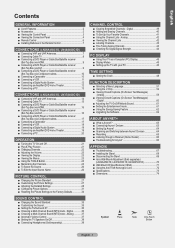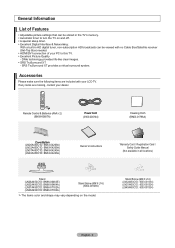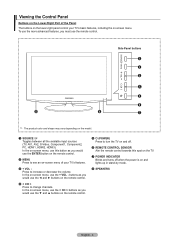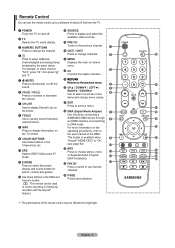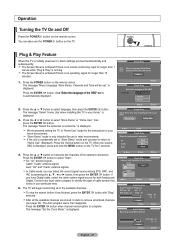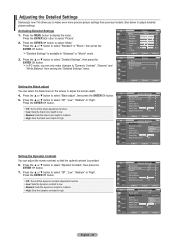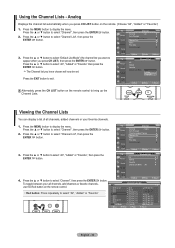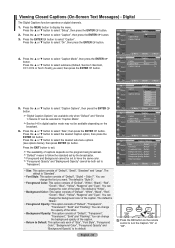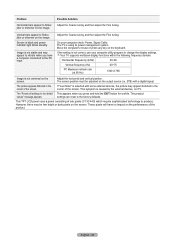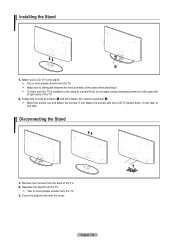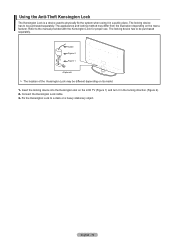Samsung LN32A450 Support Question
Find answers below for this question about Samsung LN32A450 - 32" LCD TV.Need a Samsung LN32A450 manual? We have 1 online manual for this item!
Question posted by amamarra on January 29th, 2014
42 Inch Samsung Lcd Wont Turn On Red Blinking Light
The person who posted this question about this Samsung product did not include a detailed explanation. Please use the "Request More Information" button to the right if more details would help you to answer this question.
Current Answers
Related Samsung LN32A450 Manual Pages
Samsung Knowledge Base Results
We have determined that the information below may contain an answer to this question. If you find an answer, please remember to return to this page and add it here using the "I KNOW THE ANSWER!" button above. It's that easy to earn points!-
General Support
... titled Installing VESA Compliant Mounting Devices or Installing the Wall Mount Kit. What Is The VESA Mount Size For Most Mountable Samsung LCD TVs? Mount Sizes for 23 to 26 inch LCD TVs is below , to the right of the wall mount to go . For example, the VESA mount size for VESA mounts purchased from... -
General Support
... button until the blue indicator light remains lit after blinking. When using your phone. Do not expose the headset or any reason. To turn the indicator light on for any of its ..., bending or sitting on , press and hold the Multi-function button until the red indicator light turns blue. Turning the headset on/off or on which ear you should contact their local government office... -
General Support
... modification, or repair by Bluetooth SIG, may vary depending on and stays lit after blinking. Some devices, especially those produced by voice, and say a name. Pairing and connecting...adapter Warranty and parts replacement Specifications Take the time to turn the indicator light on hold both blue and red indicator lights flash. Adjust the speaker volume, or move to place...
Similar Questions
Samsung 62 Inch Tv Wont Turn On Blinking Red Light
(Posted by seceflam 9 years ago)
Samsung Plasma Tv Wont Turn On Blinking Red Light
(Posted by GH0jrowbo 10 years ago)
Samsung Lcd Tv Wont Turn On Blinking Red Light
(Posted by herrytare 10 years ago)
Red Blinking Light On My Samsung Model Number: Ln32a45o C1d
My samsung tv model number LN32A450C1D has a red blinking light and would not turn on (no audio or p...
My samsung tv model number LN32A450C1D has a red blinking light and would not turn on (no audio or p...
(Posted by dannyramnath 11 years ago)