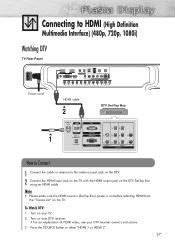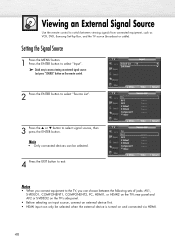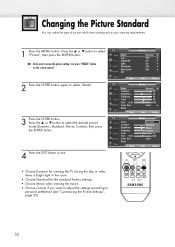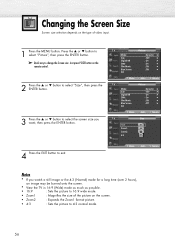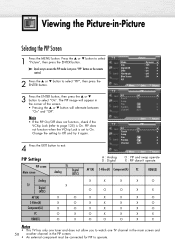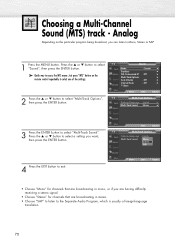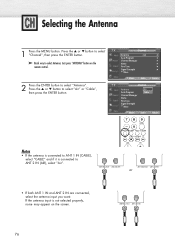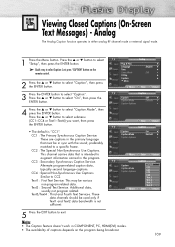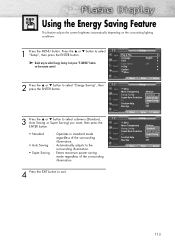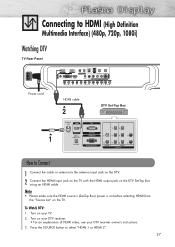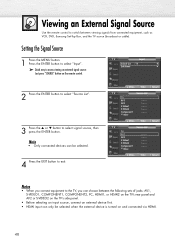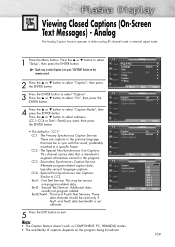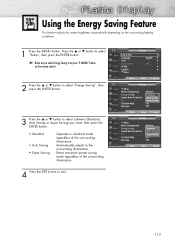Samsung HP-S4253 Support Question
Find answers below for this question about Samsung HP-S4253 - 42" Plasma TV.Need a Samsung HP-S4253 manual? We have 4 online manuals for this item!
Question posted by dbv on November 20th, 2015
I Just Want To Know Where The Hdmi Outlet. Please Help
The person who posted this question about this Samsung product did not include a detailed explanation. Please use the "Request More Information" button to the right if more details would help you to answer this question.
Current Answers
Answer #2: Posted by TechSupport101 on November 20th, 2015 10:53 PM
Hi. Refer to page 27 of the TV set's User Manual here https://www.helpowl.com/manuals/Samsung/HPS4253/12686 for a labelled illustration for help locating the HDMI port.
Related Samsung HP-S4253 Manual Pages
Samsung Knowledge Base Results
We have determined that the information below may contain an answer to this question. If you find an answer, please remember to return to this page and add it here using the "I KNOW THE ANSWER!" button above. It's that easy to earn points!-
General Support
...Digital Optical Audio Output? If you want Digital Video and Digital 5.1 Surround Sound, you must connect the video output of your source to your TV using the DVI, or HDMI, you would then connect the ... users manual, if you have connected the source (a DVD player) to your TV using DVI or HDMI, and connect the digital audio output from that source (the DVD player) to the... -
General Support
... LCD TVs, HP-T and FP-T Plasma TVs, HL-T DLP TVs, and TX-T SlimFit TVs. Windows You can use the default drivers provided in Windows. How Do I Connect My TV To My Computer? Mode Not Supported Message If you get the Mode Not Supported message when you have a 2007 Samsung DLP, LCD, or Plasma TV with more than one HDMI... -
General Support
... the MP tray and press the Online/Continue button. The LCD display will start printing the pending print job from happening again and you just wanted to Tray 1 instead of the printer where the control panel is set to Multi Purpose (MP Tray) and paper type is , on the right side...
Similar Questions
Is There An Hdmi Port On This Tv?
(Posted by glenblackmon62 2 years ago)
Location Of Hdmi Outlet
Where Is The Hdmi Outlet Located? My Tv Is Wall-mounted And I Can't Easily See Where To Feel For The...
Where Is The Hdmi Outlet Located? My Tv Is Wall-mounted And I Can't Easily See Where To Feel For The...
(Posted by VLWILBON 8 years ago)
Samsung Hp-s4253 42-inch Hd Plasma Tv Wont Turn On
(Posted by lzgwendl 9 years ago)
Samsung - Syncmaster P42h-2 - 42'' Plasma Panel Urgent !
I accidentally broke my plasma screen ! I contacted samsung but they say they don't have the panel !...
I accidentally broke my plasma screen ! I contacted samsung but they say they don't have the panel !...
(Posted by chandmicro 9 years ago)
Where Is Hdmi Outlet On Samsung Hps4253x Xaa
(Posted by drmikegu 9 years ago)