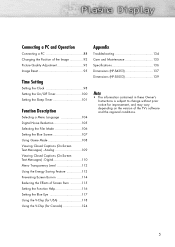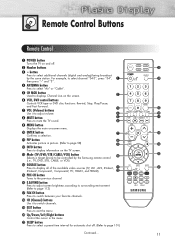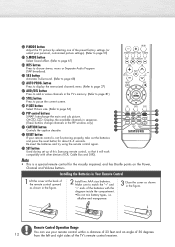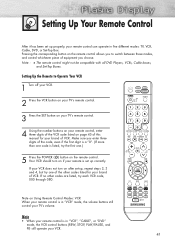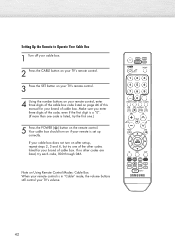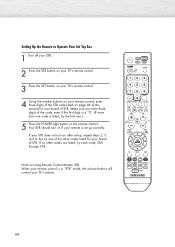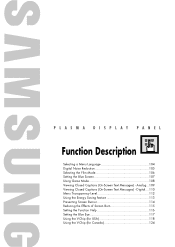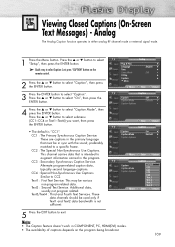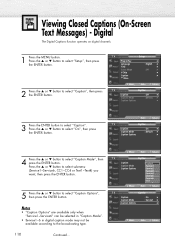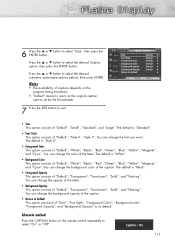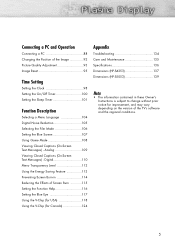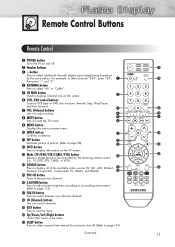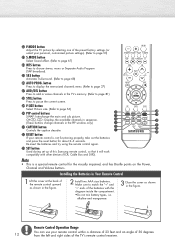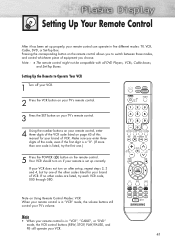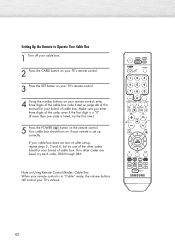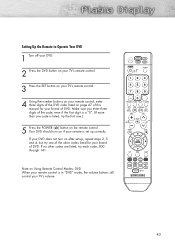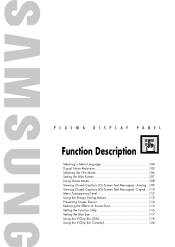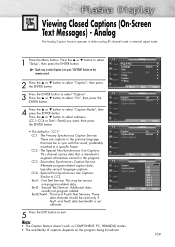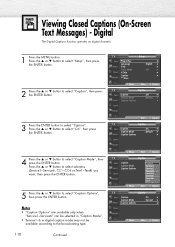Samsung HP-S4253 Support Question
Find answers below for this question about Samsung HP-S4253 - 42" Plasma TV.Need a Samsung HP-S4253 manual? We have 4 online manuals for this item!
Question posted by StormyBryant on April 16th, 2015
How Do I Get To Close Capitioning On My Samsung Tv
i do not know how to gert to my closed captioning on my samsung tv with my samsung remote
Current Answers
Answer #1: Posted by TheWiz on April 16th, 2015 7:25 AM
There's a caption button right above the blue button near the bottom of the remote. Keep in mind that the program you're watching will need to support closed captioning for it to work. It also won't work with any TV service that uses a box (satellite receiver or cable box). You will have to refer to the instructions for the box to find out how to use closed captioning.
Related Samsung HP-S4253 Manual Pages
Samsung Knowledge Base Results
We have determined that the information below may contain an answer to this question. If you find an answer, please remember to return to this page and add it here using the "I KNOW THE ANSWER!" button above. It's that easy to earn points!-
General Support
... Your Policy On Defective Plasma Cells or Pixels? Note: If you are having a serious problem with defective pixels, gather the information listed above, and then click here to visit our Online Service Request page . With that said, what we do about a Plasma TV with defective pixels depends on a typical Plasma television is not an option... -
General Support
... when you would turn on digital channels, click here . I Can't Access Closed Caption On My TV. For an explanation, Older Samsung TVs On older Samsung TVs, to be able to the Component, DVI, or HDMI jacks. For instructions on accessing Closed Captions on and control Closed Captions through your TV using Composite video, S-Video, Component video, DVI, or HDMI, you... -
How To Attach Your LCD TV To A Laptop Computer SAMSUNG
Turn on the jacks you used to connect the laptop to PC, DVI, or HDMI depending on your TV. 3. Set the Source 1. Use the Source button on your TV remote to set the source to the TV. Turn on your laptop. 2. STEP 5. Previous Next Print Email Close
Similar Questions
Samsung Hp-s4253 42-inch Hd Plasma Tv Wont Turn On
(Posted by lzgwendl 9 years ago)
Samsung - Syncmaster P42h-2 - 42'' Plasma Panel Urgent !
I accidentally broke my plasma screen ! I contacted samsung but they say they don't have the panel !...
I accidentally broke my plasma screen ! I contacted samsung but they say they don't have the panel !...
(Posted by chandmicro 9 years ago)
Pn51e530a3fxza- Close Caption Has Blue Surrounding Caption Words.
(Posted by hoo808sier 9 years ago)
My Plasma Tv Has Small Vertical Lines Composed Of Dots-whats My Problem? (samsun
Every other function on the TV is fine. The lines are faint, in that you can still see the picture b...
Every other function on the TV is fine. The lines are faint, in that you can still see the picture b...
(Posted by admmng 11 years ago)
Samsung Plasma Tv Model Hps4253x/xaa Won't Turn On
I tried to turn on TV by using the power button below the screen. (Usually we turn on TV by remote c...
I tried to turn on TV by using the power button below the screen. (Usually we turn on TV by remote c...
(Posted by jkbuchner 12 years ago)