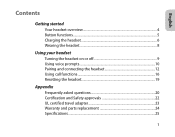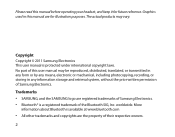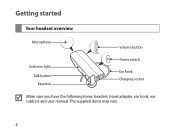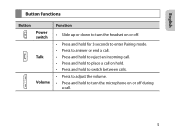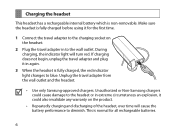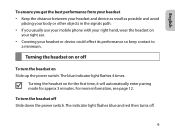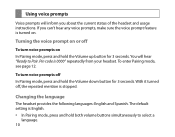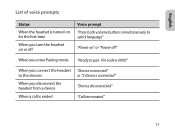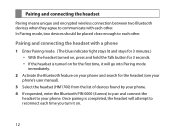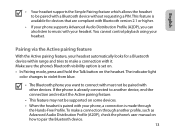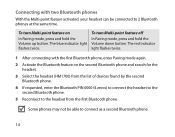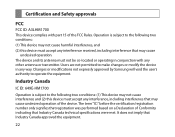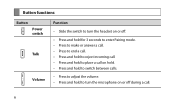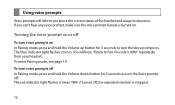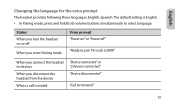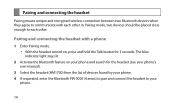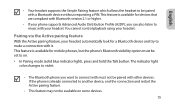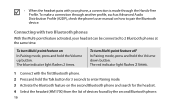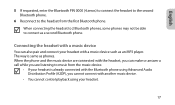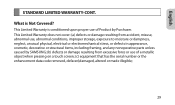Samsung HM1700 Support Question
Find answers below for this question about Samsung HM1700.Need a Samsung HM1700 manual? We have 2 online manuals for this item!
Question posted by chFarai on November 30th, 2013
Where Do I Enter The Pin Code Of The Hm1700
The person who posted this question about this Samsung product did not include a detailed explanation. Please use the "Request More Information" button to the right if more details would help you to answer this question.
Current Answers
Related Samsung HM1700 Manual Pages
Samsung Knowledge Base Results
We have determined that the information below may contain an answer to this question. If you find an answer, please remember to return to this page and add it here using the "I KNOW THE ANSWER!" button above. It's that easy to earn points!-
General Support
...microSD memory card, using the navigation keys, then press the left soft key to Select Enter PIN code then press the left soft key for OK to configuration, specifications and instructions of the ...to phone Accept exchanging data Note: For information or assistance related to pair the Bluetooth devices Enter PIN code then press the left soft key for desired MP3 file(s) Transfer data from a PC, ... -
General Support
...press the right soft key for Contacts Press the left soft key for Menu Select New Contact Enter the contact information, using the keypad and navigation keys Press the key to save the ...to confirm the contact deletion To delete All Contacts follow the steps below : Select Customize (1) Enter PIN Code, using the keypad, default is 0000 or try the last 4 digits of phone number Select Reset... -
General Support
...follow the steps below: press the right soft key for Contacts Select New Contact (1) Enter the contact information, using the keypad and navigation keys key to save the ... ID. To create a contact follow the steps below: Select Customize (1) Select Settings (7) Select Device (6) Enter PIN Code, using the keypad, default is 0000 or try the last 4 digits of phone number Select Reset (4)...
Similar Questions
How Do You Enter Bluetooth Pin Code In A Samsung Hm1700
(Posted by biMecros 9 years ago)
How To Connect Hm1700 Bluetooth & Ready To Pair Pin Code Is 0000
(Posted by herdoadmi 10 years ago)
Samsung Hm1700 Won't Pair With My Iphone Without A Pin Code
(Posted by DONNhe 10 years ago)
When Pairing Up Bluetooth Says Ready To Pair Pin Code Is 0000 How You Put In
pin code? samsung gravity t phone
pin code? samsung gravity t phone
(Posted by eddiethompsonjr 11 years ago)