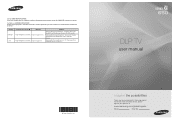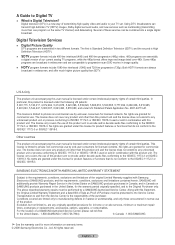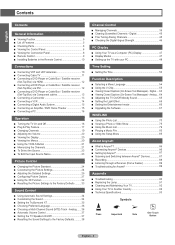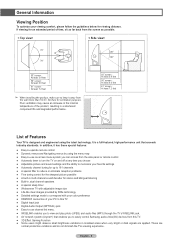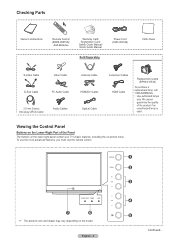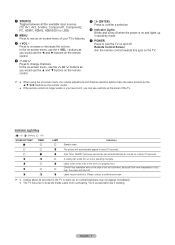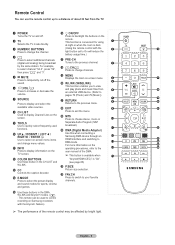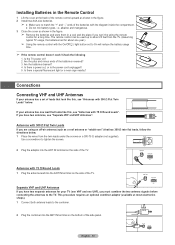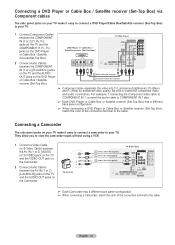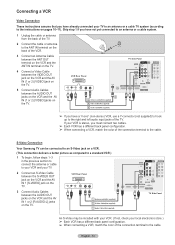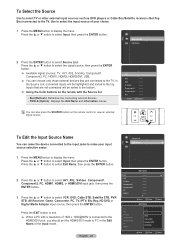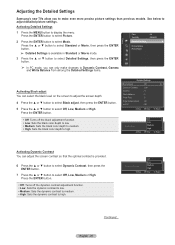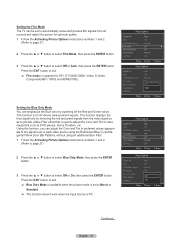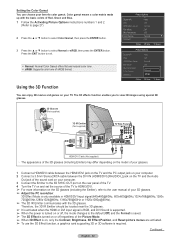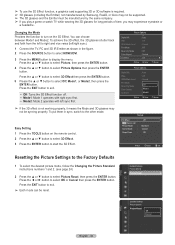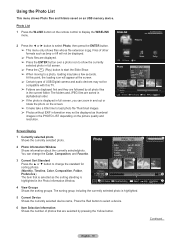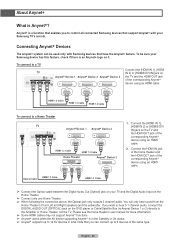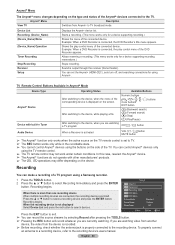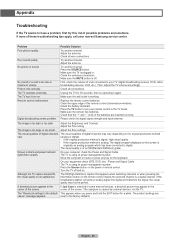Samsung HL56A650 Support Question
Find answers below for this question about Samsung HL56A650 - 56" Rear Projection TV.Need a Samsung HL56A650 manual? We have 2 online manuals for this item!
Question posted by zadevelovic on February 4th, 2014
My Samsung Tv Won't Stay On And Red Light And Yellow Is Blinking.
Current Answers
Answer #1: Posted by BusterDoogen on February 4th, 2014 11:01 AM
I hope this helpful to you!
Please respond to my effort to provide you with the best possible solution by using the "Acceptable Solution" and/or the "Helpful" buttons when the answer has proven to be helpful. Please feel free to submit further info for your question, if a solution was not provided. I appreciate the opportunity to serve you!
Related Samsung HL56A650 Manual Pages
Samsung Knowledge Base Results
We have determined that the information below may contain an answer to this question. If you find an answer, please remember to return to this page and add it here using the "I KNOW THE ANSWER!" button above. It's that easy to earn points!-
General Support
What Does The LED Light On The Front Of My N200 Desktop Charger Indicate? A red light indicates the battery is resting properly in the charger slot. Make sure the phone is charging. A green light indicates the battery is at least 90 percent charged, while a yellow light indicates that the battery is operating at a temperature that is too high or too low, or there is a poor connection. -
General Support
... dial the last dialed or received number. You must accept any warranty * Depending on a call . When the battery gets very low, the red indicator light on the headset blinks and then stays on the phone type and usage, the actual time may the headset to make sure it responsibly to rain or other antenna... -
General Support
...Bluetooth Mono Headset, we hope you see meaning of the indicator light) Turn The Headset Off blue and red flashes on the headset turns solid blue The headset will create a... microphone and hold the Multi-Function button until the red light on the indicator light Series of 2 tones stops flashing Meaning of the indicator light Light Tone Status Flashes in blue every 8 seconds...
Similar Questions
the timer and temp light are blinking and tv wont come on what can i do
Where do you find the fan #2 in the tv