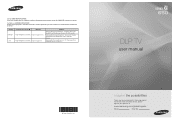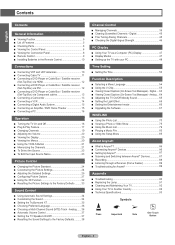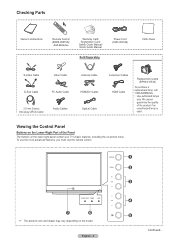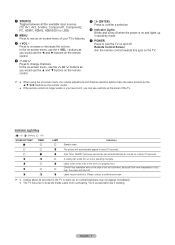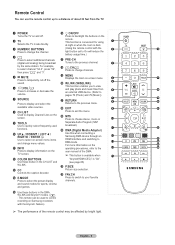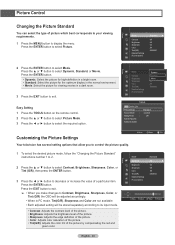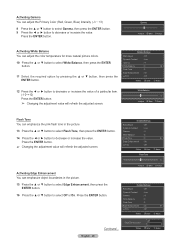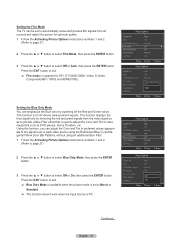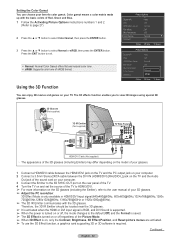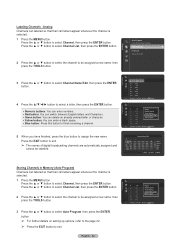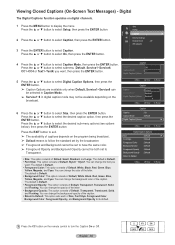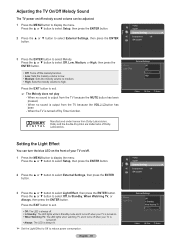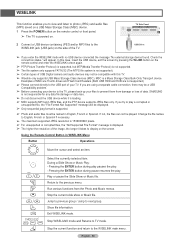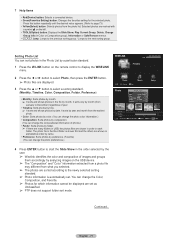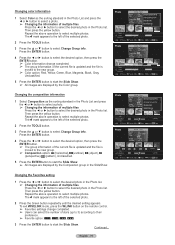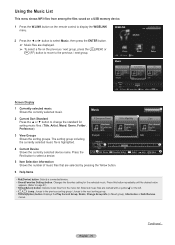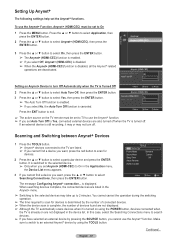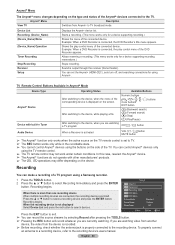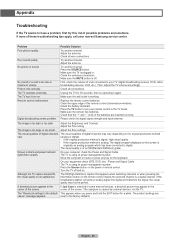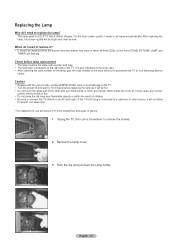Samsung HL56A650 Support Question
Find answers below for this question about Samsung HL56A650 - 56" Rear Projection TV.Need a Samsung HL56A650 manual? We have 2 online manuals for this item!
Question posted by walmaman on January 3rd, 2014
Samsung Hlt5676sx/xaa Flashing Red And Green Light, Lamp Does Not Turn On
The person who posted this question about this Samsung product did not include a detailed explanation. Please use the "Request More Information" button to the right if more details would help you to answer this question.
Current Answers
Related Samsung HL56A650 Manual Pages
Samsung Knowledge Base Results
We have determined that the information below may contain an answer to this question. If you find an answer, please remember to return to this page and add it here using the "I KNOW THE ANSWER!" button above. It's that easy to earn points!-
General Support
... "setup", "connect", or "Bluetooth" Set your headset until the red light turns to green light on the same side of your body. In general, you hear the ring tone, press... phone, headset will go into active mode when you receive a call 200 hours of standby time* Red flashes instead of Blue 5 tones every 20 seconds Low Battery 3 - 5 minutes of talk time left ... -
General Support
... or contact the printer manufacturer for the printer. Save the image. Choose Color Management from those in the printer driver that are displayed using red, green, and blue light. In the Print Preview dialog box, click Page Setup, click Printer, and then click Properties. Enable color management (these controls may not appear as... -
General Support
...Green indicates that you are not in a service area. The LED also indicates connection status. Red indicates that you are in need of your preference, then press OK on the LED will also flash when receiving an incoming call or message. You can turn...; The LED will light momentarily and flash red when the battery is in service of charge.
Similar Questions
Hlt5676sx/xaa Samsung Dlp Will Not Turn On Lights Flashing
(Posted by nornitro 10 years ago)
Samsung Hlt5676sx/xaa How To Tell If Lamp Is Working
(Posted by ichittspe 10 years ago)
What Does It Mean When The Red And Green Light Flash On My Samsung 1080p Plasma
(Posted by wohuett 10 years ago)
My Samsung Hl56a650c1fxza Will Not Power Up. The Green Light Comes On And Back O
My samsung HL56A650C1FXZA will not power up and the green light comes on for a second and shuts righ...
My samsung HL56A650C1FXZA will not power up and the green light comes on for a second and shuts righ...
(Posted by Jmiller85 10 years ago)
Samsung Hls5086wx/xaa Flashing Red & Two Green Lights
Tv turns off automatically & lights continue to blink. Yesterday I tuned the tv off T source &am...
Tv turns off automatically & lights continue to blink. Yesterday I tuned the tv off T source &am...
(Posted by Cacounts 11 years ago)