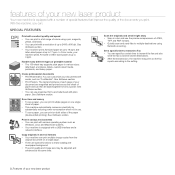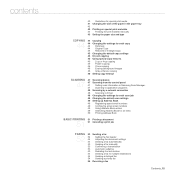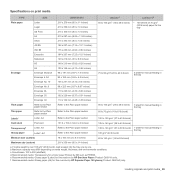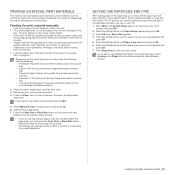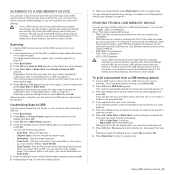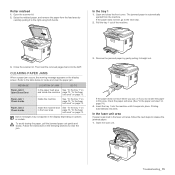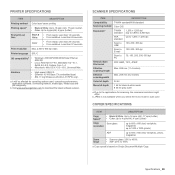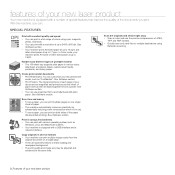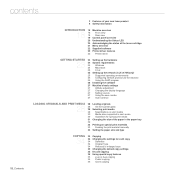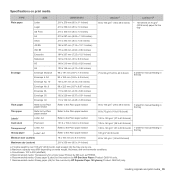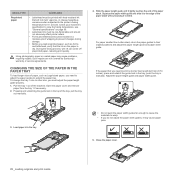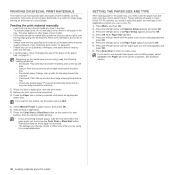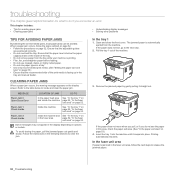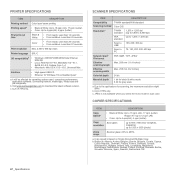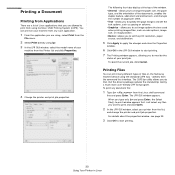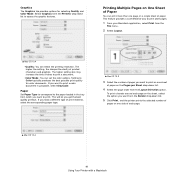Samsung CLX 3175FN Support Question
Find answers below for this question about Samsung CLX 3175FN - Color Laser - All-in-One.Need a Samsung CLX 3175FN manual? We have 4 online manuals for this item!
Question posted by lisaloca on May 23rd, 2011
Early Paper Jam On Samsung Clx-1375fn All-in-one Printer
Hello there. Whenever I print on my Samsung CLX-1375FN printer this is what happens: It prepares to print, then the top sheet of paper in the paper tray gets pulled in, but only about 1-2 inches; then "ding-dong, ding-dong," paper jam. This happens almost every time I print. Less frequently when the tray is full. Less frequently when I lift the tray up a little bit when it is pulling the paper from the tray. But even with these little tricks, it still happens. I cleaned the underside of the printer with that special air spray, but that didn't seem to help. To clear the paper jam, I remove the paper tray, pull the piece of paper out gently and then replace the tray; I open the door to check for other paper (which there rarely is) and then close the door. Interestingly, the paper tray always has to be pushed down so that the pile of paper clicks down again - does that mean anything? I saw the exact same paper jam on YouTube, but there was no solution. Anyone have a solution? Thanks in advance.
Current Answers
Related Samsung CLX 3175FN Manual Pages
Samsung Knowledge Base Results
We have determined that the information below may contain an answer to this question. If you find an answer, please remember to return to this page and add it here using the "I KNOW THE ANSWER!" button above. It's that easy to earn points!-
How to Clear Jam Inside the Printer for CLP-510/510N SAMSUNG
Product : Printers & Multifunction > CLP-510N 349. How to Clear Paper Jams CLP-300/300N 348. How To Change The Lamp In Your DLP TV How to Clear Jam Inside the Printer for CLP-510/510N Using the handle, open the right cover Using the handle, open the right cover. 611. Color Laser Printers > -
How To Clear A Jam In Feed Area CLP-510/510N SAMSUNG
How To Clear A Jam In Feed Area CLP-510/510N Product : Printers & Multifunction > Color Laser Printers 281. -
How to Clear Jam in MP Tray for CLP-510/510N SAMSUNG
... for CLP-510/510N Jam in Multipurpose Tray SCX-6345N/XAA Content Feedback Q1. To resume printing, open and close the right cover. 609. How to Clear Jam in MP Tray CLP-600N/650N 607. Product : Printers & Multifunction > If the paper is not feeding properly, pull the paper out of questions ok If no paper or the paper is either no...
Similar Questions
How To Change Settings On Clx 3175 To Print Legal Paper
(Posted by gordasif3 9 years ago)
Paper Jams. The Backside Small Toothed Strip On The Roller Is Bent. Help!
I opened th backside and tried to bend back the small metal strip, but it did not help resolve probl...
I opened th backside and tried to bend back the small metal strip, but it did not help resolve probl...
(Posted by patelnatver 10 years ago)
' Scan Unit Open Or Paper Jam 2' Message On My Clx3185w Printer
Could you please teach me how can I remove this message from the machine?
Could you please teach me how can I remove this message from the machine?
(Posted by cartdoc 11 years ago)
I Have Missed Cd Installer For Samsung Scx 4300 Monochrome Laser Multifunction .
how can i install the driver from thru net. kindly help. urgent.
how can i install the driver from thru net. kindly help. urgent.
(Posted by licsakthivel107 11 years ago)
Scanner Locked Appeared On The Printer. What Does It Mean? How Can I Get Rid Of
(Posted by marisela125 11 years ago)