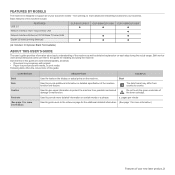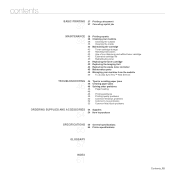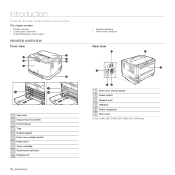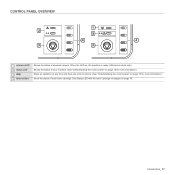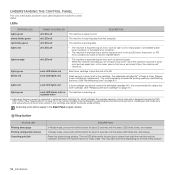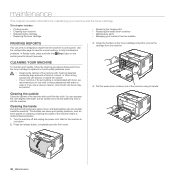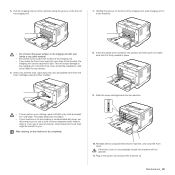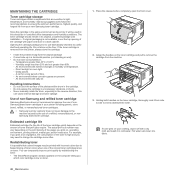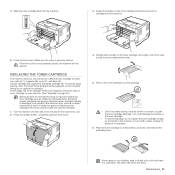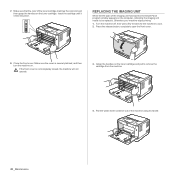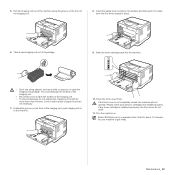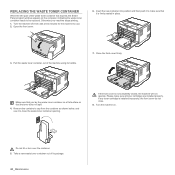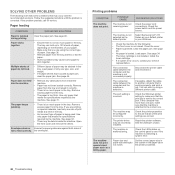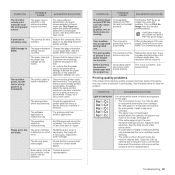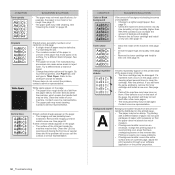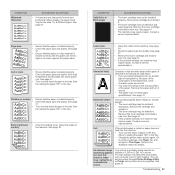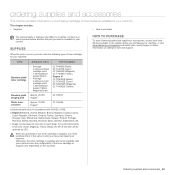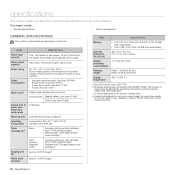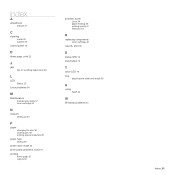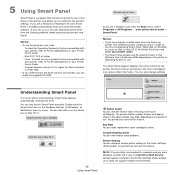Samsung CLP-315 Support Question
Find answers below for this question about Samsung CLP-315 - CLP 315 Color Laser Printer.Need a Samsung CLP-315 manual? We have 4 online manuals for this item!
Question posted by polymatrixassoc on May 19th, 2012
Still Have Red Led's After Changing Toner Cartridges On My Clp-315w
The person who posted this question about this Samsung product did not include a detailed explanation. Please use the "Request More Information" button to the right if more details would help you to answer this question.
Current Answers
Related Samsung CLP-315 Manual Pages
Samsung Knowledge Base Results
We have determined that the information below may contain an answer to this question. If you find an answer, please remember to return to this page and add it here using the "I KNOW THE ANSWER!" button above. It's that easy to earn points!-
How to Remove fuser unit CLP-510-510N SAMSUNG
Open the left cover How to Load Paper SCX-4725FN 273. Product : Printers & Multifunction > How to Remove fuser unit CLP-510-510N Open left cover and press down firmly until the toner cartridges are ejected. 274. CLP-510N 553. Color Laser Printers > How to replace Fuser Unit CLP-600N/650N -
How To Change The Lamp In Your DLP TV SAMSUNG
How to Replace Toner Cartridge in ML-3050/3051N/3051ND 349. How to Clear Jam Inside the Printer for CLP-510/510N 552. -
How To Change The Lamp In Your DLP TV SAMSUNG
349. How to Replace Toner Cartridge in ML-3050/3051N/3051ND How to Clear Jam Inside the Printer for CLP-510/510N 552.
Similar Questions
My Samsung Ml 2570 Printer Red Led Continu Blincking
My samsung ml 2570 Printer red LED continu blincking
My samsung ml 2570 Printer red LED continu blincking
(Posted by ashfaqabn786 6 years ago)
How To Use The Samsung Clp-315w Firmware Fix
(Posted by risfro 9 years ago)
Samsung Ml-2165w Laser Printer Can't Change Toner Cartridge
(Posted by nhugar 10 years ago)
How To Repair A Samsung Color Laser Printer Clp-315w
(Posted by gench 10 years ago)
How To Replace Drum Unit For Samsung Clp 315w
(Posted by dlasdardi 10 years ago)