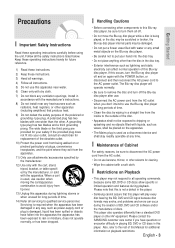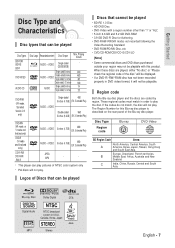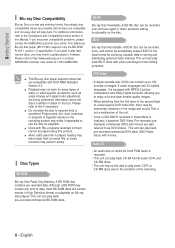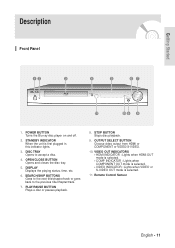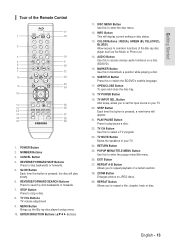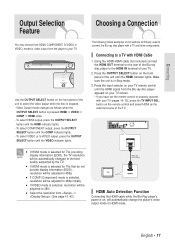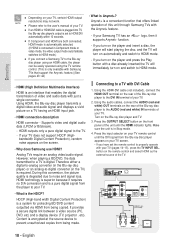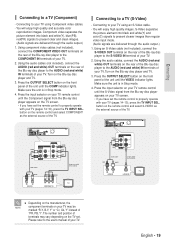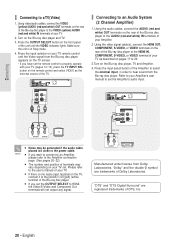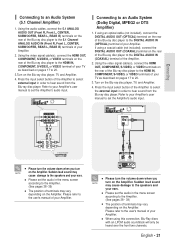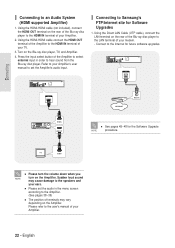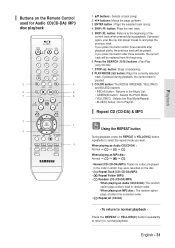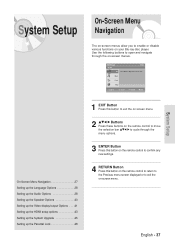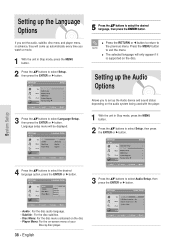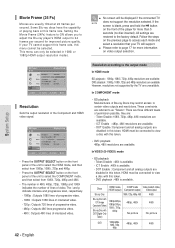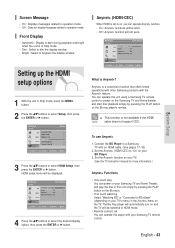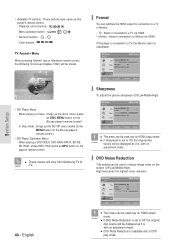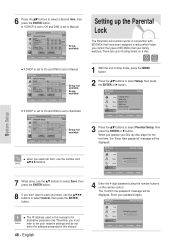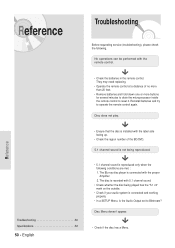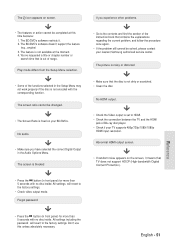Samsung BD P1200 Support Question
Find answers below for this question about Samsung BD P1200 - Blu-ray Disc Player.Need a Samsung BD P1200 manual? We have 2 online manuals for this item!
Question posted by Dolpo on January 24th, 2014
What Do The Colored Buttons On Blu Ray Movie
The person who posted this question about this Samsung product did not include a detailed explanation. Please use the "Request More Information" button to the right if more details would help you to answer this question.
Current Answers
Related Samsung BD P1200 Manual Pages
Samsung Knowledge Base Results
We have determined that the information below may contain an answer to this question. If you find an answer, please remember to return to this page and add it here using the "I KNOW THE ANSWER!" button above. It's that easy to earn points!-
General Support
...; HDMI™ TrueHD compatibility completes the HD experience. player BD/DVD/CD playback HDMI-CEC function allows all compatible products in the system to discover and communicate with a new level of picture customization. BD-P1400 Product Information BD-P1400.pdf BD-P1400 Blu-ray Disc™ Order code BD-P1400/XAA 036725607828 For more details, view the... -
General Support
... the BD player is highly recommended. At the "Menu" When the dialogue box "Do you just extracted. A series of your model number in the description column, not to be connected to add new features if and when they become available. screen, use a CD-RW disc Your Blu-ray player must use the arrow buttons... -
General Support
...BD-P1000, BD-P1200 and Updating the firmware will provide the necessary software to upgrade the to be downloaded. BD-P1500 - BD-P2500 and BD-P2550 are BD-Live ready IMPORTANT: In the players... BD-Live Capability and automatic firmware updates. Some Movie Titles or Bonus Features Will Not Play you may not be viewed on profile 1.1 Blu-ray disc players. (Check disc ...
Similar Questions
Screen Mirroring A Blu-ray Disc Player Bd-e5900
how do i screen mirroring a blu-ray disc player BD-e5900
how do i screen mirroring a blu-ray disc player BD-e5900
(Posted by josuemejia1jm 7 years ago)
How To Program A Samsung Blu Ray Disc Cd Player Remote Control To Your Tv
(Posted by mkseetyalst 10 years ago)
How To Setup My Samsung Dvd Blu Ray Remote
(Posted by lmAmirk 10 years ago)
Register Blu-ray Disc Player Bd-p1500
Register my samsung blu ray disc player bd-p1500(xaa) device
Register my samsung blu ray disc player bd-p1500(xaa) device
(Posted by pattigame 10 years ago)
How Do I Program My Samsung Blu Ray Remote?
(Posted by littlelulu1987 12 years ago)