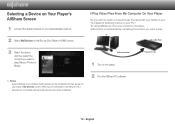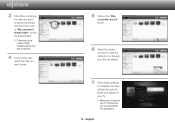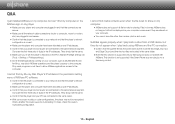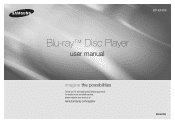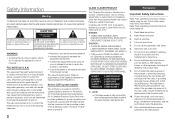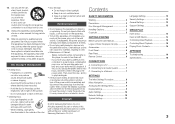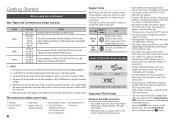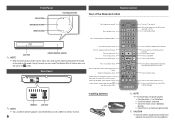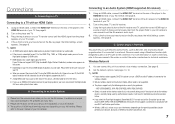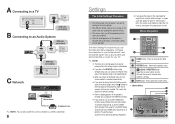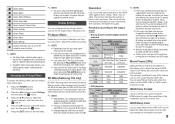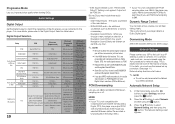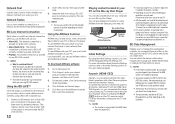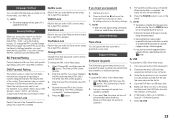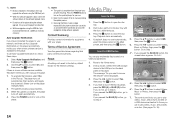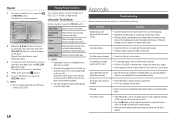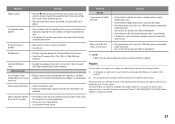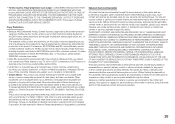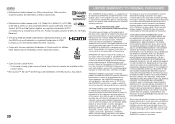Samsung BD-E5400 Support Question
Find answers below for this question about Samsung BD-E5400.Need a Samsung BD-E5400 manual? We have 3 online manuals for this item!
Question posted by gregw41 on July 11th, 2023
Hi I Have No Sound
Current Answers
Answer #1: Posted by HelpHero on July 11th, 2023 2:13 PM
1. Check the audio settings on the TV: Go to the TV's settings menu and ensure that the audio output is set to the correct option. It could be labeled as "HDMI" or "Digital Audio Out." Make sure it matches the audio connection used (HDMI or optical).
2. Check the connections: Double-check that the HDMI cable is securely plugged into both the Samsung BD-E5400 and the LG TV. If you're using an optical cable, ensure it is properly connected to both devices as well.
3. Try a different HDMI or optical port: If possible, try connecting the Samsung BD-E5400 to a different HDMI or optical port on the LG TV. Sometimes, certain ports can malfunction.
4. Test the Samsung BD-E5400 on a different TV or audio device: Connect the Samsung BD-E5400 to another TV or audio device using the same HDMI or optical cable. If it produces sound on the other devices, the issue may be specific to the LG TV.
5. Update the firmware: Check if there are any available firmware updates for both the LG TV and the Samsung BD-E5400. Updating them to the latest version might resolve compatibility issues.
If none of the above steps resolve the issue, it would be advisable to contact LG customer support or a professional technician for further assistance. They will have specific knowledge about your TV model and can provide more targeted solutions.
I hope this is helpful? PLEASE "ACCEPT" and mark it "HELPFUL" to complement my little effort. Hope to bring you more detailed answers.
Helphero
Answer #2: Posted by SonuKumar on July 11th, 2023 9:16 PM
Please follow below troubleshooting steps again
https://www.manualslib.com/manual/793362/Samsung-Bd-E5400.html?page=16#manual
Please respond to my effort to provide you with the best possible solution by using the "Acceptable Solution" and/or the "Helpful" buttons when the answer has proven to be helpful.
Regards,
Sonu
Your search handyman for all e-support needs!!
Related Samsung BD-E5400 Manual Pages
Samsung Knowledge Base Results
We have determined that the information below may contain an answer to this question. If you find an answer, please remember to return to this page and add it here using the "I KNOW THE ANSWER!" button above. It's that easy to earn points!-
General Support
... field. you prefer to use a CD-RW disc Your Blu-ray player must use the arrow buttons on the Blu-ray Disc player. If you prefer to use the arrow keys to update Firmware?" screen, use the Ethernet (LAN) connection method, Requirements for the update disc to work. You must be an ISO image file. Finalize... -
How To Use BD Live SAMSUNG
How To Change Your Camera's Picture Resolution 15190. How To Get Started With Netflix Blu-ray Players > BD-P4600 15614. Product : Blu-ray > How To Use BD Live 15413. -
How To Use BD Live SAMSUNG
Blu-ray Players > How To Use BD Live 17318. How To Activate Your Netflix Account 10752. Product : Blu-ray > BD-P3600A 15613. How To Setup PC Streaming On Your Blu-ray Player.