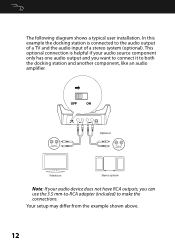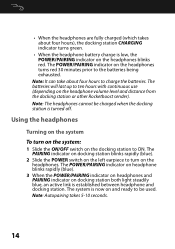Rocketfish RF-WHP212 Support Question
Find answers below for this question about Rocketfish RF-WHP212.Need a Rocketfish RF-WHP212 manual? We have 7 online manuals for this item!
Question posted by brentfisher015 on February 15th, 2021
Bluetooth Pairing Compatibilities
Current Answers
Answer #1: Posted by waelsaidani1 on February 15th, 2021 4:29 PM
Listening to your digital wireless stereo headphones 1 Turn on the headphones and docking station. 2 Set the headphone volume level to the minimum. 3 Put your headphones on your head. Adjust the fit until you feel comfortable. 4 Turn on your audio source and begin playback. Depending on the audio source, you may need to turn up the volume on the audio source. 5 Adjust the headphone volume to your normal listening level. Caution: Continuous use at high volume may permanently damage your hearing. Note: If the system is connected to a TV, you may want to turn off the TV sound to prevent hearing sound from the TV speakers. Refer to your TV manual.
Related Rocketfish RF-WHP212 Manual Pages
Similar Questions
The batteries that came with my WHP 212-a headphones ran out of charges, so I bought a new pair of r...
lost instructions. Do I need to turn off power? What do the lights mean? Is red low power? Do I need...
How to pair rocketfish RF-QS2 with Iphone 4S ?
I just purchased a RF-WHP212. Installation was fairly simple. On the base, the blue pairing light bl...