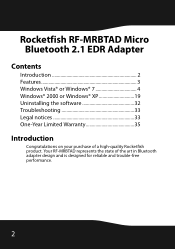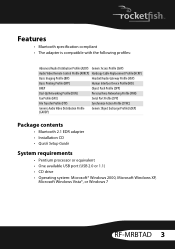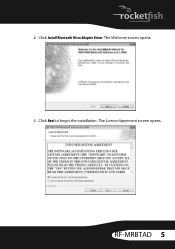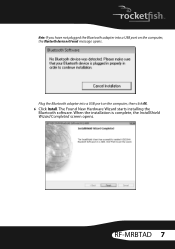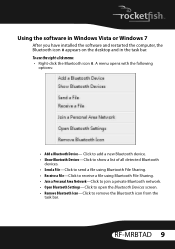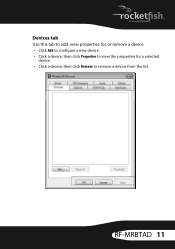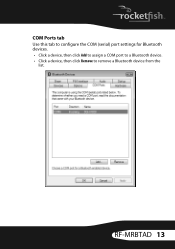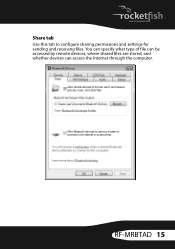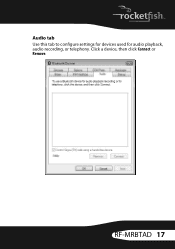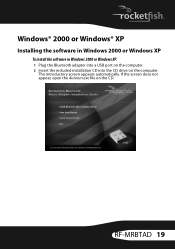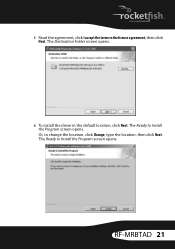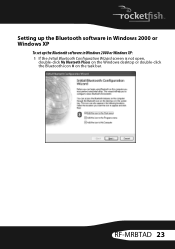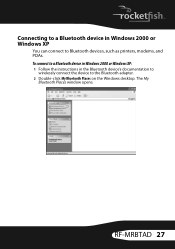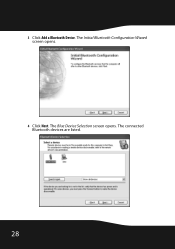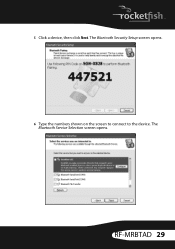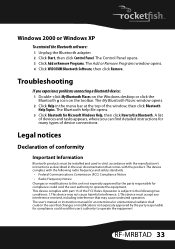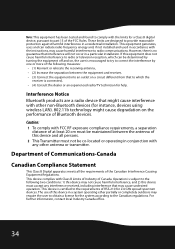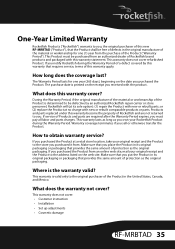Rocketfish RF-MRBTAD Support Question
Find answers below for this question about Rocketfish RF-MRBTAD.Need a Rocketfish RF-MRBTAD manual? We have 5 online manuals for this item!
Question posted by rdhaig on February 6th, 2018
Wont Pair
I was advised to:1 Plug the AC/DC adapter into the DC 5V jack on your Bluetooth Music Receiver.2 Plug the AC/DC adapter into a wall power outlet. The LED indicator begins to blink blue to indicate that the unit is on and ready to be paired to your Bluetooth devices.However... when I do this the unit does NOT blink or enter pairing mode.Is it defective?
Current Answers
Related Rocketfish RF-MRBTAD Manual Pages
Similar Questions
Won't Connect.
The unit will not enter pairing (blinking) mode. I have tried unplugging and replugging it in many t...
The unit will not enter pairing (blinking) mode. I have tried unplugging and replugging it in many t...
(Posted by rdhaig 6 years ago)
Bluetooth Music Receiver Defective
I have now bought two of these devices and both have worked for a little while then failed. This is ...
I have now bought two of these devices and both have worked for a little while then failed. This is ...
(Posted by Richardmoon 8 years ago)
Rocketfish Universal Wireless Headset (rf-guv1202) Will Not Pair
(Posted by rlowsnatali 10 years ago)
Pairing Of Rocketfish Rf-qs2 With Iphone 4s Fist Time
How to pair rocketfish RF-QS2 with Iphone 4S ?
How to pair rocketfish RF-QS2 with Iphone 4S ?
(Posted by umeshghimire9 10 years ago)
I Need A Manual For My Rocketfish Surge Protector Nb-ts
(Posted by diamondeprincess2006 12 years ago)