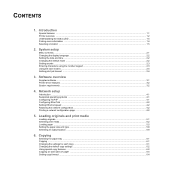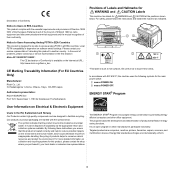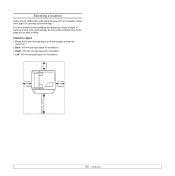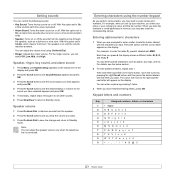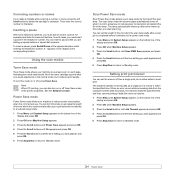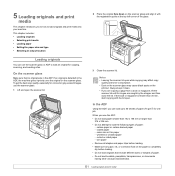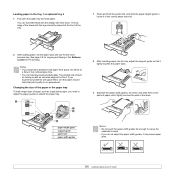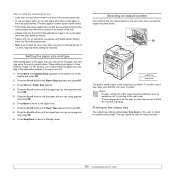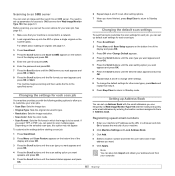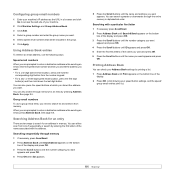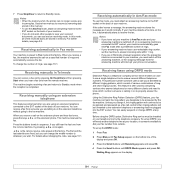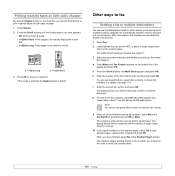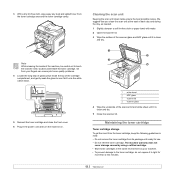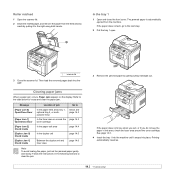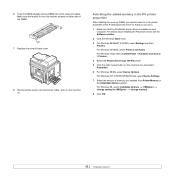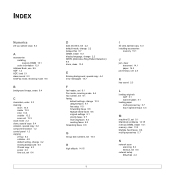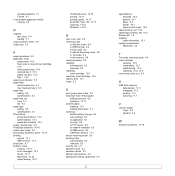Ricoh SP3200SF Support Question
Find answers below for this question about Ricoh SP3200SF - Aficio SP B/W Laser.Need a Ricoh SP3200SF manual? We have 1 online manual for this item!
Question posted by abcdmccrum on January 12th, 2015
Where Is The Meter Located
The person who posted this question about this Ricoh product did not include a detailed explanation. Please use the "Request More Information" button to the right if more details would help you to answer this question.
Current Answers
Answer #1: Posted by freginold on January 12th, 2015 11:34 AM
The meter should be listed on the network configuration page. Instructions for printing the network config page can be found here:
- How to print a configuration page from a Ricoh Aficio SP 3200SF
If the meter is not listed on that page, follow the instructions on page 13.1 of the user guide to print a configuration page.
If this answer helped you to solve your problem, please let us know by clicking on the “Helpful” icon below. If your question wasn’t answered to your satisfaction, feel free to resubmit your question, with as much information as possible so that we can provide a more complete solution. Thank you for using HelpOwl!
- How to print a configuration page from a Ricoh Aficio SP 3200SF
If the meter is not listed on that page, follow the instructions on page 13.1 of the user guide to print a configuration page.
If this answer helped you to solve your problem, please let us know by clicking on the “Helpful” icon below. If your question wasn’t answered to your satisfaction, feel free to resubmit your question, with as much information as possible so that we can provide a more complete solution. Thank you for using HelpOwl!
Related Ricoh SP3200SF Manual Pages
Similar Questions
Escaner Bloqueado
a locked scanner Ricoh Aficio sp 232sf What I can do ???
a locked scanner Ricoh Aficio sp 232sf What I can do ???
(Posted by sanmiguel39016 8 years ago)
Ricoh Aficio Sp3200sf Door Open Error
I have cleared all paper jams opened and close all doors and fuser cleared duplexer tray blow out wi...
I have cleared all paper jams opened and close all doors and fuser cleared duplexer tray blow out wi...
(Posted by mvfa25 8 years ago)
How Do I Replace The Waste Toner Bottle Located On The Ricoh Aficio Sp C232sf
color laser multifunction
color laser multifunction
(Posted by wmrpVhonna 10 years ago)
How To Read Meter On Aficio Mp 2550sp
how to read meter on Aficio MP 2550SP
how to read meter on Aficio MP 2550SP
(Posted by Anonymous-57805 12 years ago)
How To Set Up Printing A #9 Envelope In Bypass Tray Of Aficio 2000
(Posted by tom58747 12 years ago)