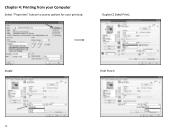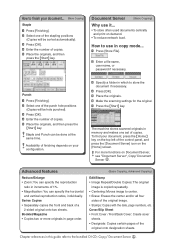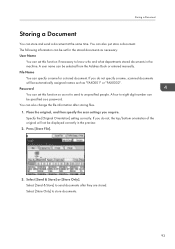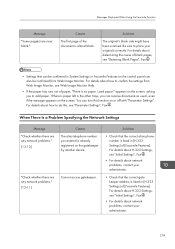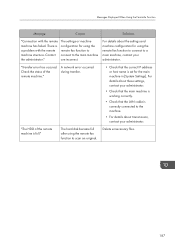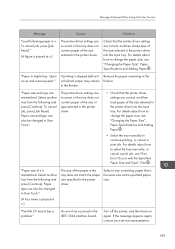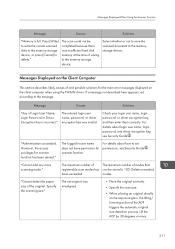Ricoh MP C4503 Support Question
Find answers below for this question about Ricoh MP C4503.Need a Ricoh MP C4503 manual? We have 2 online manuals for this item!
Question posted by reaganhospitaldistrict on March 13th, 2015
Is This Punch Waste Receptacle On Ricoh Mp C4503 Placed Correctly?
This receptacle was emptied and replace as pictured, but the machine continues to alarm and does not allow punch option to be utilized.
Current Answers
Answer #1: Posted by freginold on March 13th, 2015 4:09 PM
Hi, there are several different types of finishers for the C4503, which use different types of punch units, so without knowing which model you have, it's impossible to say for sure whether the receptacle is placed correctly, or how it should be changed.
If you could post either the finisher model (this can be found on the configuration page, toward the top -- will be called SR790, SR4000, or something similar) or a picture of the finisher/punch unit, we would be able to help more effectively.
If you could post either the finisher model (this can be found on the configuration page, toward the top -- will be called SR790, SR4000, or something similar) or a picture of the finisher/punch unit, we would be able to help more effectively.
Related Ricoh MP C4503 Manual Pages
Similar Questions
Ricoh Mp C4503 Locked Print Issue : Error 91
Hi, When one of our users tries to print using locked print, it doesn't work due to error 91.Tried t...
Hi, When one of our users tries to print using locked print, it doesn't work due to error 91.Tried t...
(Posted by kazuhosoi 8 years ago)
Help With Punch Waste Receptacle For Ricoh Mp C4503 Reinsertion.
What has happened is the receptacle was removed easily & emptied, but will not stop alarming "em...
What has happened is the receptacle was removed easily & emptied, but will not stop alarming "em...
(Posted by reaganhospitaldistrict 9 years ago)
How To Replace Punch Waste Receptacle
How do you replace the punch waste receptacle?
How do you replace the punch waste receptacle?
(Posted by reaganhospitaldistrict 9 years ago)
Ricoh Mp C2550 How To Replace The Waste Toner Bottle
(Posted by Shazu 9 years ago)