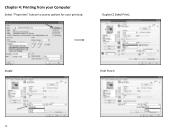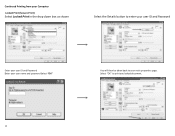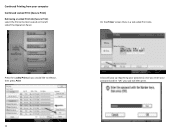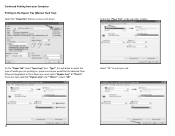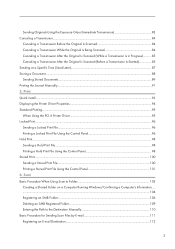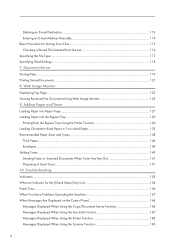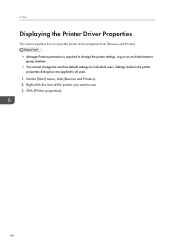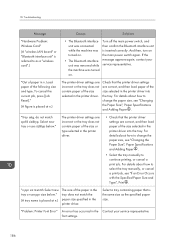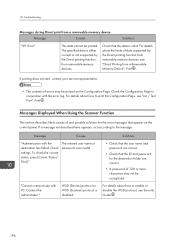Ricoh MP 2501SP Support Question
Find answers below for this question about Ricoh MP 2501SP.Need a Ricoh MP 2501SP manual? We have 3 online manuals for this item!
Question posted by mosesmurthy on August 18th, 2014
Mac Print Issue On Mf 2501 Sp
We can not print anything from our mac book air. printer shows error 91. even we can not print test page
Current Answers
Answer #1: Posted by freginold on August 29th, 2014 9:04 AM
Hi, that error means that your copier does not have PostScript installed. The PostScript option needs to be installed in order to print from a Mac or other Apple device. Without PostScript, the copier can receive communication from your Mac, but won't be able to print, hence the error.
Related Ricoh MP 2501SP Manual Pages
Similar Questions
Failing To Print
printing failing all the time, and asking to open the side door and close. But still the same proble...
printing failing all the time, and asking to open the side door and close. But still the same proble...
(Posted by sadanandan 2 years ago)
Ricoh Mp C4503 Locked Print Issue : Error 91
Hi, When one of our users tries to print using locked print, it doesn't work due to error 91.Tried t...
Hi, When one of our users tries to print using locked print, it doesn't work due to error 91.Tried t...
(Posted by kazuhosoi 8 years ago)
How To Print The Counter List
Hi Please can you send me screenshots as to how to print the print counter on the old and new spec M...
Hi Please can you send me screenshots as to how to print the print counter on the old and new spec M...
(Posted by Ryandren 9 years ago)
I Can't Get My Mac To Print To A Ricoh Mp C3503 Ps. I Keep Getting Error: 91
I'm using Mac OS X 7.5 and downloaded the appropriate drivers from Ricoh's site. The device receives...
I'm using Mac OS X 7.5 and downloaded the appropriate drivers from Ricoh's site. The device receives...
(Posted by jasonparnell 9 years ago)