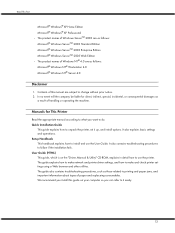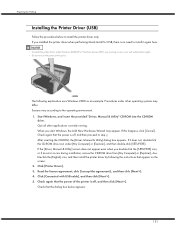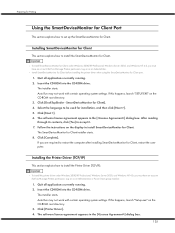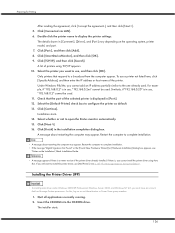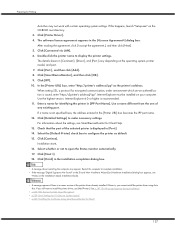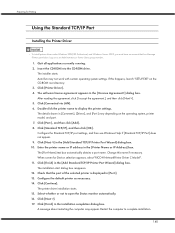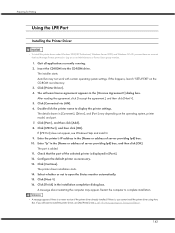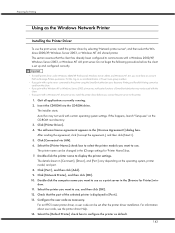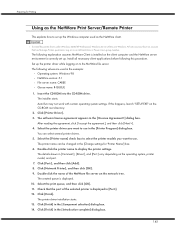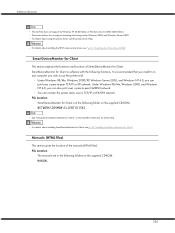Ricoh GX3000 Support Question
Find answers below for this question about Ricoh GX3000 - Aficio Color Inkjet Printer.Need a Ricoh GX3000 manual? We have 1 online manual for this item!
Question posted by Jochgem on December 6th, 2014
Installation Difficulties Ricoh Sp 204sfn And Usb Cable Missing.
Hello! I have a problem with installing my newly purchased Ricoh SP 204SFN. I would like to print using a mini laptop. This mini laptop does not have a CD-ROM drive, and therefore I cannot use the CD-ROM to install the printer. Do you have a solution? Could I perhaps download the USB Quick Install? I have a Windows 7 computer. Another thing I noted was that no USB cable was delivered, only a ethernet cable. The software installation guide refers to a USB connection. What do you recommend to do? Kind regards, Jochgem Gunneman
Current Answers
Answer #1: Posted by freginold on December 7th, 2014 6:44 AM
Hi, if your laptop has an Ethernet port, you could either connect the printer and your computer using an Ethernet cable, or you could purchase a USB cable and connect them that way. If you have a network that your computer is on, you can connect the printer to the router or a switch on your network. Otherwise you can connect it straight to your laptop using a crossover Ethernet cable, and manually assign an IP address for the printer that's on the same scheme as the laptop's IP address.
Connecting it via USB would be easier, if you can get a USB cable. Either way you will need a copy of the print driver for your laptop, which you can download here:
http://www.ricoh-usa.com/downloads/popup/popup_manuals_drivers_download.aspx?path=http%3a%2f%2fsupport.ricoh.com%2fbb%2fhtml%2fdr_ut_e%2frc2%2fmodel%2fsp204sf%2fsp204sfen.htm
You can also download the manuals for the printer, which would have come on the CD, here:
http://www.ricoh-usa.com/downloads/popup/popup_manuals_drivers_download.aspx?path=http%3a%2f%2fsupport.ricoh.com%2fbb_v1oi%2fhtml%2foi%2frc2%2fmodel%2fsp200sf_nr%2fsp200sf_nren.htm
Connecting it via USB would be easier, if you can get a USB cable. Either way you will need a copy of the print driver for your laptop, which you can download here:
http://www.ricoh-usa.com/downloads/popup/popup_manuals_drivers_download.aspx?path=http%3a%2f%2fsupport.ricoh.com%2fbb%2fhtml%2fdr_ut_e%2frc2%2fmodel%2fsp204sf%2fsp204sfen.htm
You can also download the manuals for the printer, which would have come on the CD, here:
http://www.ricoh-usa.com/downloads/popup/popup_manuals_drivers_download.aspx?path=http%3a%2f%2fsupport.ricoh.com%2fbb_v1oi%2fhtml%2foi%2frc2%2fmodel%2fsp200sf_nr%2fsp200sf_nren.htm
Related Ricoh GX3000 Manual Pages
Similar Questions
Error: Remove Misfeed - Top Cover
I just acquired a brand new Ricoh GX3050N Aficio Color inkjet printer and the moment I installed the...
I just acquired a brand new Ricoh GX3050N Aficio Color inkjet printer and the moment I installed the...
(Posted by thom1964 6 years ago)
How Do I Change The Main Email Address On A Ricoh Aficio Mpc 3000 Copier
(Posted by mhastings 9 years ago)
Ricoh Sp221 Sf Will Not Scan From Os 10.8
I downloaded drivers from Rocoh site and set it up to work over the network, assigned a static IP ad...
I downloaded drivers from Rocoh site and set it up to work over the network, assigned a static IP ad...
(Posted by umairahsan 9 years ago)
Scanner Issue
Good day, I was wondering if someone can assist me in the ability to setting up the scanner feature...
Good day, I was wondering if someone can assist me in the ability to setting up the scanner feature...
(Posted by csawh 11 years ago)