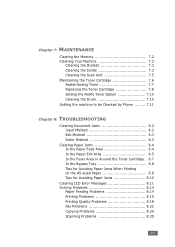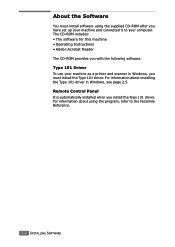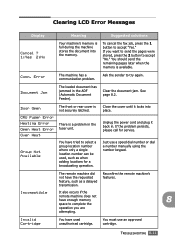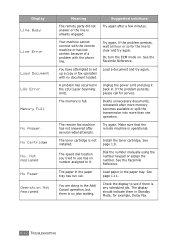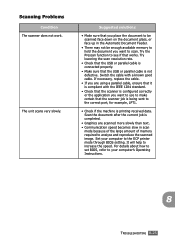Ricoh FX16 Support Question
Find answers below for this question about Ricoh FX16 - Aficio B/W Laser.Need a Ricoh FX16 manual? We have 1 online manual for this item!
Question posted by kevin46914 on August 24th, 2013
What Is A Scanner Carriage Error And How Do I Fix It?
what is a scanner carriage error and how do i fix it?
Current Answers
Answer #1: Posted by freginold on August 25th, 2013 5:10 PM
Hi, the scanner carriage is the portion of the scanner that slides back and forth to scan the document you place on the glass. The scanner carriage contains the lamp, which lights up to illuminate the document. If you are getting a scanner carriage error, it could be a number of things:
- The scanner could skewing, in which case the carriage will need to be realigned.
- The scanner home position sensor could be dirty, in which case it just needs to be cleaned.
- There could be an obstruction preventing the scanner carriage from moving, in which case the obstruction will need to be removed.
- The scanner could skewing, in which case the carriage will need to be realigned.
- The scanner home position sensor could be dirty, in which case it just needs to be cleaned.
- There could be an obstruction preventing the scanner carriage from moving, in which case the obstruction will need to be removed.
Related Ricoh FX16 Manual Pages
Similar Questions
Find The Scanner
Hi how to know that the my printer Aficio FX16 type 101 have a scanner?
Hi how to know that the my printer Aficio FX16 type 101 have a scanner?
(Posted by azamy20 11 years ago)
Ricoh2075-aficio B/n Laser¿como Activar El Ahorrador De EnergÃa?
(Posted by jusar919 11 years ago)
Scanner 'transmission Failed' Error Message
I've done everything by the book to set up a new computer on our network with a scan folder. I'm a...
I've done everything by the book to set up a new computer on our network with a scan folder. I'm a...
(Posted by kpneward 11 years ago)
Update For Scanner Driver Ricoch Fx16 Aficio
I have a Ricoch fx16 aficio dsm from 2005, and I want to update de driver scanner, because I want to...
I have a Ricoch fx16 aficio dsm from 2005, and I want to update de driver scanner, because I want to...
(Posted by deliaguzu 11 years ago)
Ricoh Aficio Mp 1600 Le Multifunctional
please get me driver for ricoh aficio MP 1600 le multifunctional
please get me driver for ricoh aficio MP 1600 le multifunctional
(Posted by sampathkumark74 11 years ago)