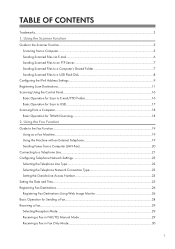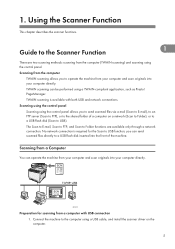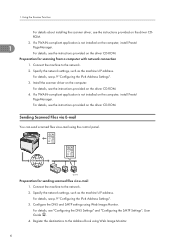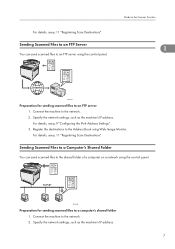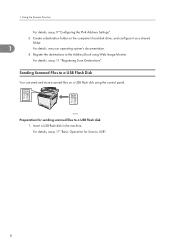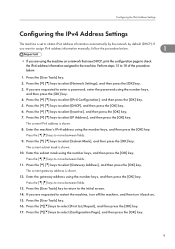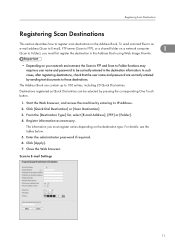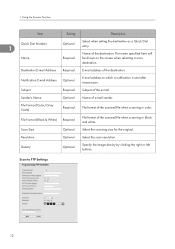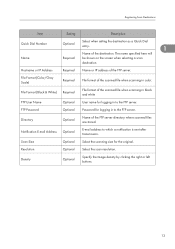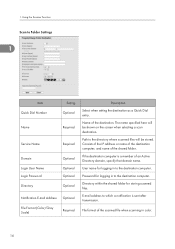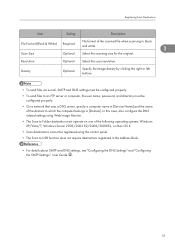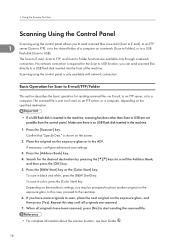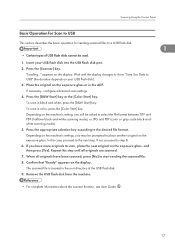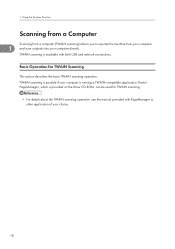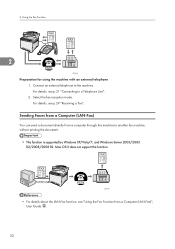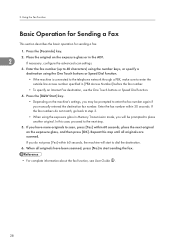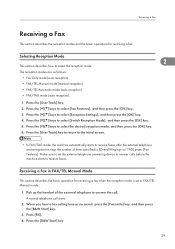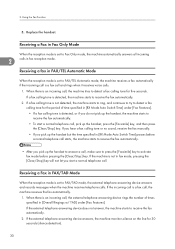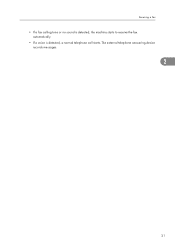Ricoh Aficio SP C242SF Support Question
Find answers below for this question about Ricoh Aficio SP C242SF.Need a Ricoh Aficio SP C242SF manual? We have 1 online manual for this item!
Question posted by sarahanif2002 on August 23rd, 2012
Printing From Usb
How do you scan to a USB on the printer
Current Answers
Answer #1: Posted by lewl1 on August 23rd, 2012 5:01 AM
veiw the link it will help you
https://sites.google.com/a/depauw.edu/printer-copier/scanning-documents/scan-to-usb-color-copier
https://sites.google.com/a/depauw.edu/printer-copier/scanning-documents/scan-to-usb-color-copier
Related Ricoh Aficio SP C242SF Manual Pages
Similar Questions
Nashua Aficio Mp 171 Spf 4in1 Printer
i can print from my nashua aficio mp 171 spf printer but it is not giving me the scanner icon on my ...
i can print from my nashua aficio mp 171 spf printer but it is not giving me the scanner icon on my ...
(Posted by wwwcafemail 7 years ago)
How To Print Labels From Automatic Document Feeder In Ricoh Aficio Sp C242sf
(Posted by patriha 9 years ago)
How To Print Envelopes On The Ricoh Aficio Sp C242sf
(Posted by carolvincen 9 years ago)
How To Enable Duplex Printing With The Ricoh Aficio Mp 1600 Pcl 6 Printer
(Posted by danieKa 10 years ago)