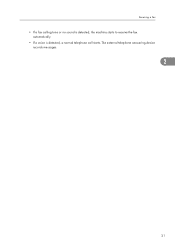Ricoh Aficio SP C242SF Support Question
Find answers below for this question about Ricoh Aficio SP C242SF.Need a Ricoh Aficio SP C242SF manual? We have 1 online manual for this item!
Question posted by sajidkadia on September 27th, 2013
Admin Password On Spc242 Printer
web image monitor admin password
Current Answers
There are currently no answers that have been posted for this question.
Be the first to post an answer! Remember that you can earn up to 1,100 points for every answer you submit. The better the quality of your answer, the better chance it has to be accepted.
Be the first to post an answer! Remember that you can earn up to 1,100 points for every answer you submit. The better the quality of your answer, the better chance it has to be accepted.
Related Ricoh Aficio SP C242SF Manual Pages
User Manual - Page 5
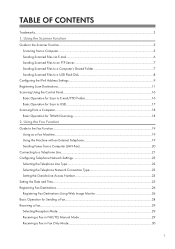
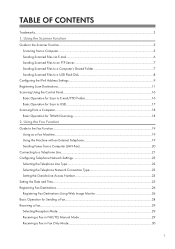
... Network Connection Type 23 Setting the Outside Line Access Number 23 Setting the Date and Time...25 Registering Fax Destinations...26 Registering Fax Destinations Using Web Image Monitor 26 Basic Operation for TWAIN Scanning...18 2. Using the Scanner Function Guide to the Scanner Function...5
Scanning from a Computer...5 Sending Scanned Files via E-mail...6 Sending...
User Manual - Page 7
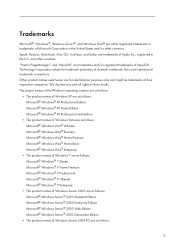
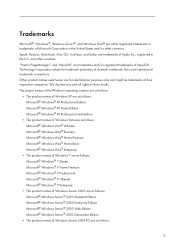
... are as follows: Microsoft® Windows Server® 2003 Standard Edition Microsoft® Windows Server® 2003 Enterprise Edition Microsoft® Windows Server® 2003 Web Edition Microsoft® Windows Server® 2003 Datacenter Edition
• The product names of Windows Server 2003 R2 are trademarks of Microsoft Corporation in the...
User Manual - Page 8


... Server® 2008 Enterprise Microsoft® Windows Server® 2008 Datacenter Microsoft® Windows Server® 2008 for Itanium-based Systems Microsoft® Windows® Web Server 2008 Microsoft® Windows® HPC Server 2008 Microsoft® Windows Server® 2008 Standard without Hyper-VTM Microsoft® Windows Server® 2008...
User Manual - Page 10
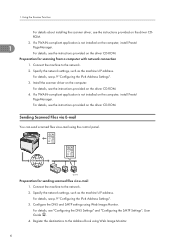
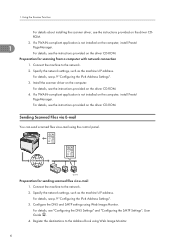
...driver on the driver CDROM.
2.
Connect the machine to the Address Book using Web Image Monitor.
6 For details, see p.9 "Configuring the IPv4 Address Settings". 3. Connect the machine to... the network.
2. Preparation for sending scanned files via e-mail using Web Image Monitor.
If a TWAIN-compliant application is not installed on the driver CD-ROM.
4. ...
User Manual - Page 11
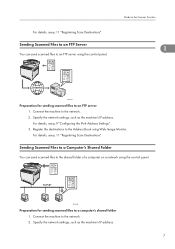
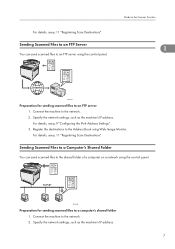
....
7
For details, see p.11 "Registering Scan Destinations". Register the destinations to an FTP server 1. CES190
Preparation for sending scanned files to the Address Book using Web Image Monitor. For details, see p.9 "Configuring the IPv4 Address Settings". 3.
User Manual - Page 12
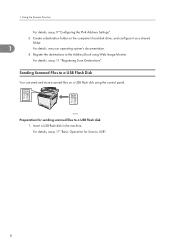
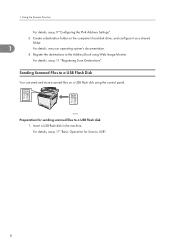
... Files to the Address Book using the control panel.
CES198
Preparation for Scan to a USB flash disk 1. Create a destination folder on a USB flash disk using Web Image Monitor. For details, see your operating system's documentation.
4.
User Manual - Page 13
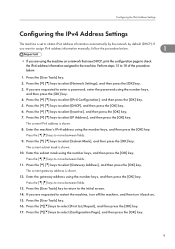
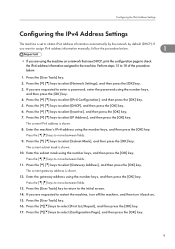
... of the procedure below .
1
• If you are using the number keys, and then press the [OK] key. If you are requested to enter a password, enter the password using the number keys,
and then press the [OK] key. 4. Press the [ ] [ ] keys to select [Inactive], and then press the [OK] key. 7. If you...
User Manual - Page 15
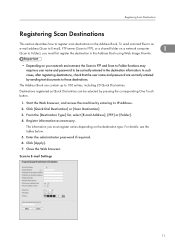
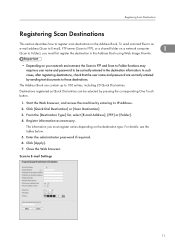
... Address Book using Web Image Monitor.
• Depending on the destination type. The Address Book can be correctly entered in the Address Book. From the [Destination Type] list, select [E-mail Address], [FTP] or [Folder]. 4. Scan to those destinations. In such cases, after registering destinations, check that the user name and password are correctly entered...
User Manual - Page 16
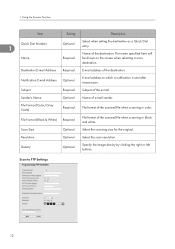
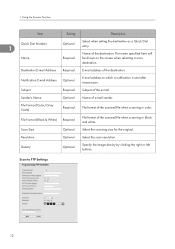
... after transmission.
Subject
Required Subject of the scanned file when scanning in black and white. Resolution
Optional Select the scan resolution. Density
Optional
Specify the image density by clicking the right or left buttons. Scan Size
Optional Select the scanning size for the original. The name specified here will be shown...
User Manual - Page 17
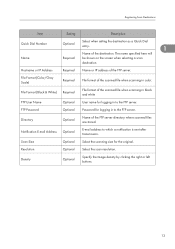
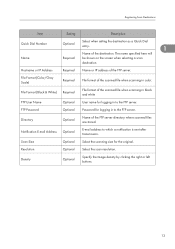
...User Name
Optional User name for logging in to the FTP server.
FTP Password
Optional Password for the original.
Scan Size
Optional Select the scanning size for logging in... to which a notification is sent after transmission.
Density
Optional
Specify the image density by clicking the ...
User Manual - Page 18
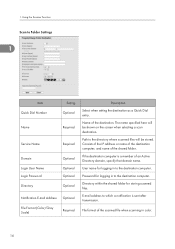
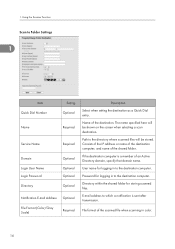
...in to the destination computer.
Path to the destination computer.
Password for logging in color.
14 The name specified here will ...1
Item Quick Dial Number
Name
Setting Optional
Required
Service Name
Required
Domain Login User Name Login Password Directory
Optional Optional Optional Optional
Notification E-mail Address Optional
File Format (Color/Gray Scale)
Required
...
User Manual - Page 19
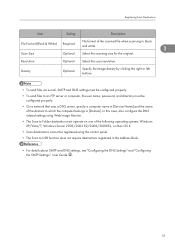
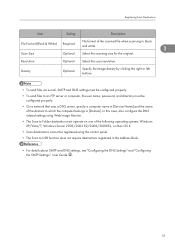
... e-mail, SMTP and DNS settings must be configured properly. • To send files to an FTP server or computer, the user name, password, and directory must be registered using Web Image Monitor. • The Scan to Folder destination must operate on one of the following operating systems: Windows XP/Vista/7, Windows Server 2003/2003...
User Manual - Page 23


... to the Fax Function
This section describes basic procedures for using this machine as a fax machine and also use the same telephone line for using Web Image Monitor. For details, see p.21 "Connecting to the Address Book using as a Fax Machine
CES188
Preparation for voice calls.
19
User Manual - Page 27
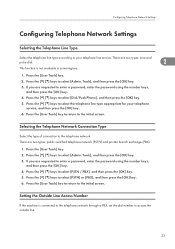
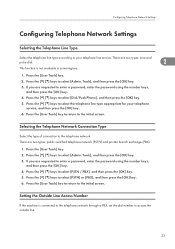
... set the dial number to access the outside line.
23 Press the [ ] [ ] keys to select [Admin. Press the [User Tools] key.
2. Tools], and then press the [OK] key.
3. Press the [...screen. There are requested to enter a password, enter the password using the number keys,
and then press the [OK] key. 4. There are requested to enter a password, enter the password using the number keys, and then ...
User Manual - Page 28
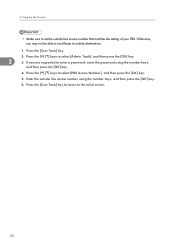
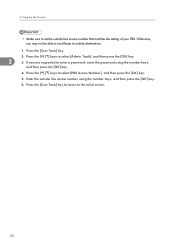
If you may not be able to send faxes to enter a password, enter the password using the number keys, and then press the [OK] key.
6. Press the [ ] [ ] keys to the initial screen.
24 Press the [User Tools] key.
2. Press the ... number that matches the setting of your PBX. 2. Tools], and then press the [OK] key.
2
3. Using the Fax Function
• Make sure to select [Admin.
User Manual - Page 29
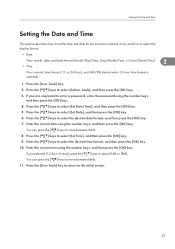
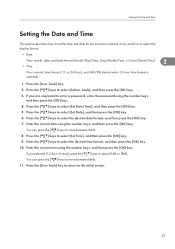
...If you are requested to move between fields. 8. You can press the [ ][ ] keys to enter a password, enter the password using the number keys,
and then press the [OK] key. 4. or 24-hour), and AM/PM stamp... describes how to set the time and date for the machine's internal clock, and how to select [Admin. Enter the current date using the number keys, and then press the [OK] key. Press the ...
User Manual - Page 30
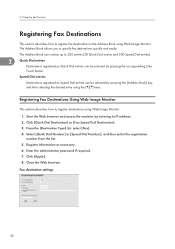
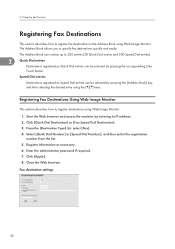
...the list. 5. Fax destination settings
26 Registering Fax Destinations Using Web Image Monitor
This section describes how to 220 entries (20 Quick Dial entries and 200 Speed Dial entries).
2
Quick Dial entries
Destinations registered as necessary. 6. Close the Web browser.
Click [Quick Dial Destination] or [Fax Speed Dial Destination]. 3. Enter the administrator password if required. 7.
User Manual - Page 33
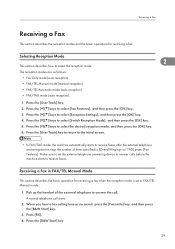
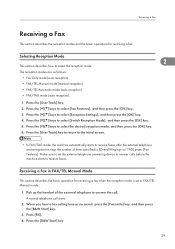
...modes and the basic operations for receiving a fax when the reception mode is set the external telephone answering device to answer calls before the machine starts to select [Switch Reception Mode], and then press the [OK...describes how to receive faxes after the external telephone answering device rings the number of the external telephone to select [Reception Settings], and then press the [OK] key....
User Manual - Page 34
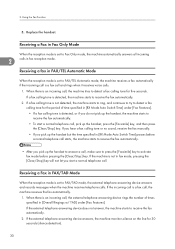
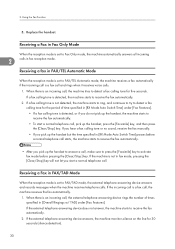
...handset, press the [Facsimile] key, and then press the [Clear/Stop] key.
If the external telephone answering device does not answer, the machine starts to answer a call , the machine receives the fax automatically.
1.
When there... the Fax Function
5. Replace the handset. If the external telephone answering device answers, the machine monitors silence on the line for five seconds.
Similar Questions
Where Is The Address Book In Aficio Mp C3502 Web Image Monitor
(Posted by dpchkri 10 years ago)
How To Scan On A Aficio Mp 5001 Web Image Monitor
(Posted by RebecAaronj 10 years ago)
Flashing Green Light On Ricoh Spc242sf Printer
I have a Flashing Green light on Ricoh spc242sf printer. The printer is only a month old. I have not...
I have a Flashing Green light on Ricoh spc242sf printer. The printer is only a month old. I have not...
(Posted by oriontv 10 years ago)
How Do I Delete And Add Email Addresses To Be Used When Scanning?
(Posted by malexander 11 years ago)