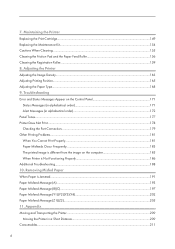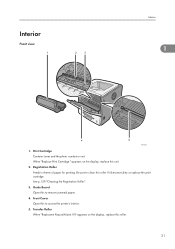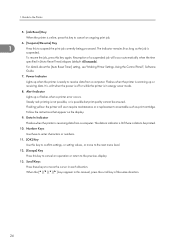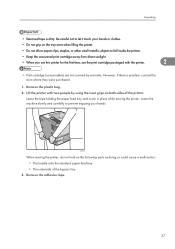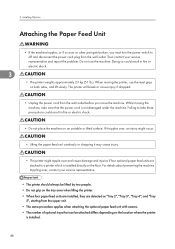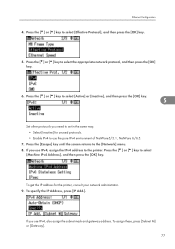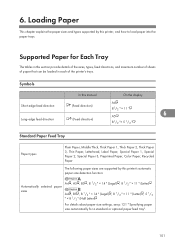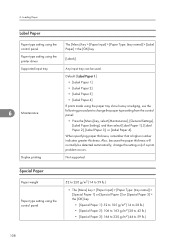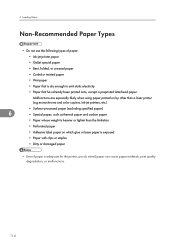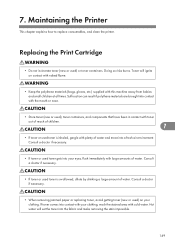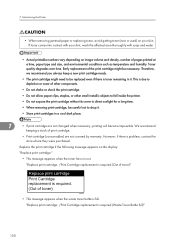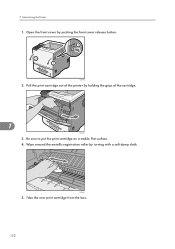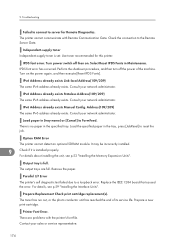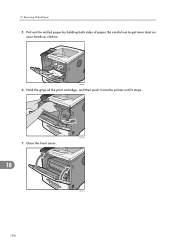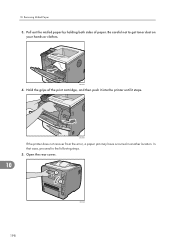Ricoh Aficio SP 5200DN Support Question
Find answers below for this question about Ricoh Aficio SP 5200DN.Need a Ricoh Aficio SP 5200DN manual? We have 1 online manual for this item!
Question posted by philtaggart on December 9th, 2014
Is There A Special Trick To Getting The Cartridges To Go Into The Printer
Current Answers
Answer #1: Posted by BusterDoogen on December 9th, 2014 9:45 AM
I hope this is helpful to you!
Please respond to my effort to provide you with the best possible solution by using the "Acceptable Solution" and/or the "Helpful" buttons when the answer has proven to be helpful. Please feel free to submit further info for your question, if a solution was not provided. I appreciate the opportunity to serve you!
Related Ricoh Aficio SP 5200DN Manual Pages
Similar Questions
show a message " you do not have a privilege ..."what can i do
change the settings
do I need a service call or can I order a part myself?
I want to print directly from my PC with network cable. How can I do it with Ricoh Aficio 2045e