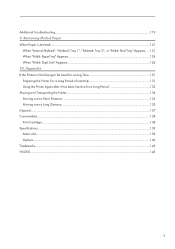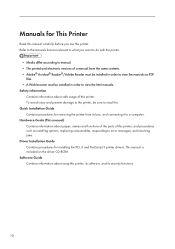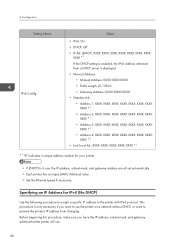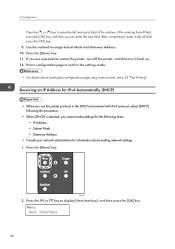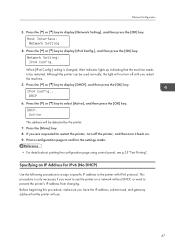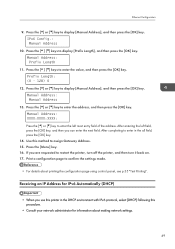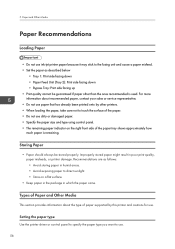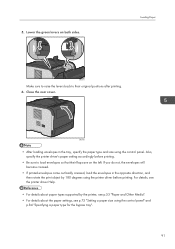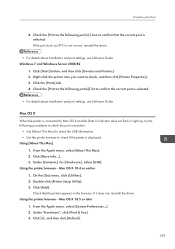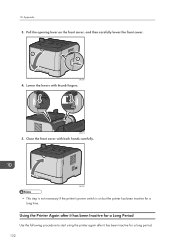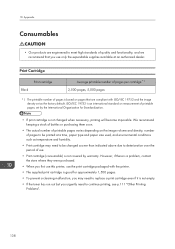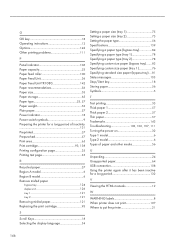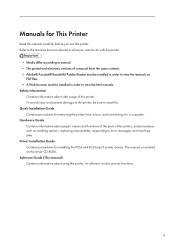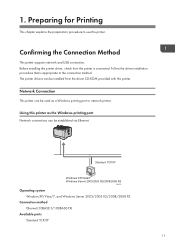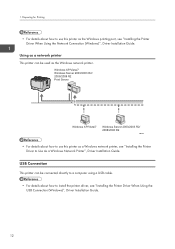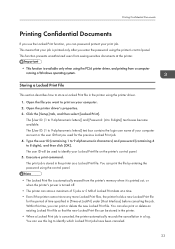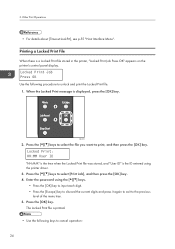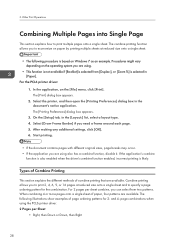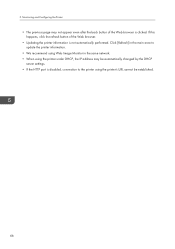Ricoh Aficio SP 3510DN Support Question
Find answers below for this question about Ricoh Aficio SP 3510DN.Need a Ricoh Aficio SP 3510DN manual? We have 2 online manuals for this item!
Question posted by anasmalik342221 on September 3rd, 2023
Can We Use Ricoh Printer 3510 Withou Chip . Can We Disable This Printer Chi
Current Answers
Answer #1: Posted by SonuKumar on September 3rd, 2023 10:38 AM
There are a few ways to disable the chip on the Ricoh Printer 3510. One way is to use a chip resetter. A chip resetter is a device that can be used to reset the chip to a new toner level. Another way to disable the chip is to use a firmware hack. A firmware hack is a modification to the printer's firmware that allows the printer to work without a chip.
However, it is important to note that disabling the chip on the Ricoh Printer 3510 may void the printer's warranty. It is also possible that disabling the chip could damage the printer.
Please respond to my effort to provide you with the best possible solution by using the "Acceptable Solution" and/or the "Helpful" buttons when the answer has proven to be helpful.
Regards,
Sonu
Your search handyman for all e-support needs!!
Answer #2: Posted by INIMITABLE on September 3rd, 2023 9:01 AM
follow this instructional video for more help ; https://www.youtube.com/watch?v=_Il7_s3Va-M
I hope this is helpful? PLEASE "ACCEPT" and mark it "HELPFUL" to complement my little effort. Hope to bring you more detailed answers
-INIMITABLE
Related Ricoh Aficio SP 3510DN Manual Pages
Similar Questions
show a message " you do not have a privilege ..."what can i do
We have a Ricoh Aficio SP 3510dn that gives us the dupl feed error, problem is that we've removed al...
Printer will not print from bypass tray even though I have set the bypass tray at the default print ...
I want to print directly from my PC with network cable. How can I do it with Ricoh Aficio 2045e