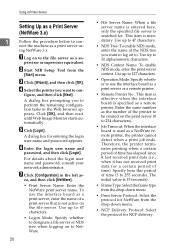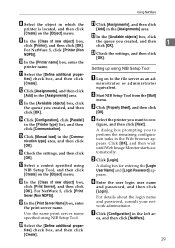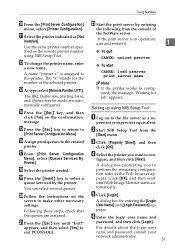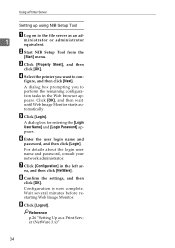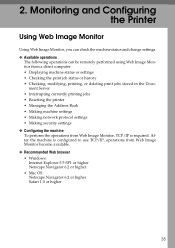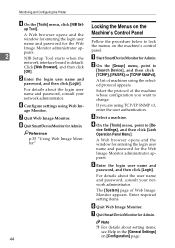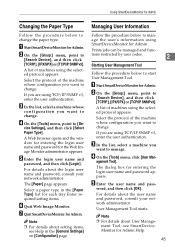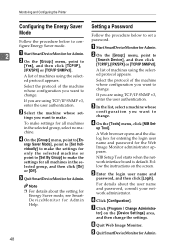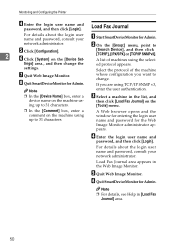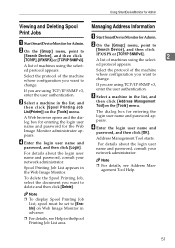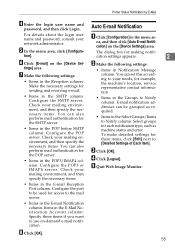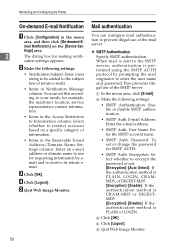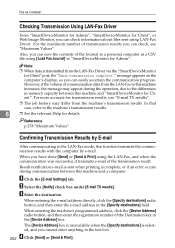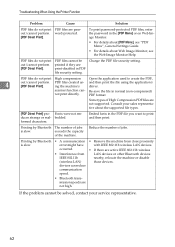Ricoh Aficio MP C4500 Support Question
Find answers below for this question about Ricoh Aficio MP C4500.Need a Ricoh Aficio MP C4500 manual? We have 8 online manuals for this item!
Question posted by librolol on February 10th, 2012
Not Printing Web Images
We are having trouble printing images in documents using the Ricoh Aficio C4500 PCL5c. When a document is sent over the network to print that has an image/picture/clip art from the internet in it, the printer just displays a block of blacked-out or black and white space. How do we fix this so it will print images?
Current Answers
Answer #1: Posted by freginold on February 10th, 2012 6:51 PM
When you say documents, do you mean PDF documents? If so you may need to purchase a Postscript kit to allow your printer to translate PDF files. You can try downloading the Postscript driver from the Ricoh website, but without the Postscript kit the ability to print PDFs may be mediocre at best. Another option to try for PDF files is to check the box in the print driver properties that says "Print file as an image."
If the documents you are printing are not PDF files, and are regular documents such as Word files or web pages, then you may want to try reinstalling your driver. There may be a setting somewhere that got changed, or your driver may be corrupted. Instead of reinstalling PCL 5c, you could try using PCL6, which is a newer driver that may work better on the C3001.
If the documents you are printing are not PDF files, and are regular documents such as Word files or web pages, then you may want to try reinstalling your driver. There may be a setting somewhere that got changed, or your driver may be corrupted. Instead of reinstalling PCL 5c, you could try using PCL6, which is a newer driver that may work better on the C3001.
Related Ricoh Aficio MP C4500 Manual Pages
Similar Questions
Problems With The Web Image Monitor Software Of My Ricoh Aficio Mp201 Spf
i can't log in administrator sesion of Web image Monitor software, i trayed with user name: adminpas...
i can't log in administrator sesion of Web image Monitor software, i trayed with user name: adminpas...
(Posted by andrescg20 9 years ago)
Where Is The Address Book In Aficio Mp C3502 Web Image Monitor
(Posted by dpchkri 10 years ago)
How To Disable Collated From Ricoh Aficio Mp 4001 Web Image Monitor
(Posted by rosomeze 10 years ago)
Ricoh Aficio Mp C4500 Pcl5c How To Store Email Address In Scanner
(Posted by Bedavid 10 years ago)