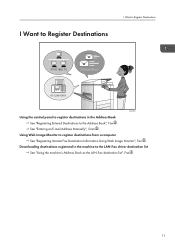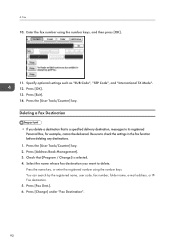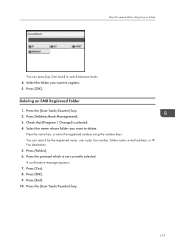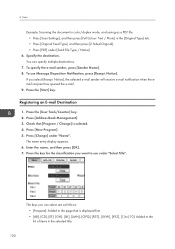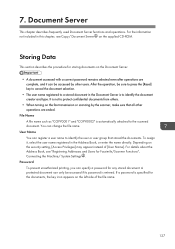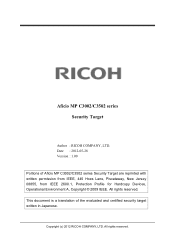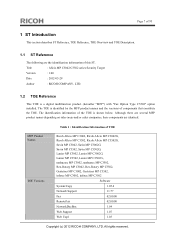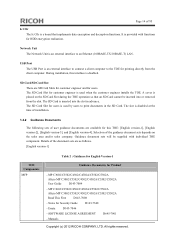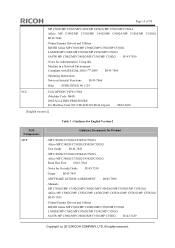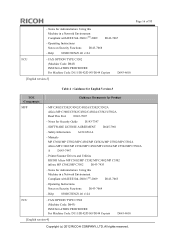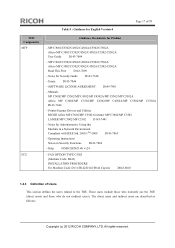Ricoh Aficio MP C3502 Support Question
Find answers below for this question about Ricoh Aficio MP C3502.Need a Ricoh Aficio MP C3502 manual? We have 2 online manuals for this item!
Question posted by madTh on May 8th, 2014
How To Add Username To Address Book Ricoh Aficio Mp C3502
The person who posted this question about this Ricoh product did not include a detailed explanation. Please use the "Request More Information" button to the right if more details would help you to answer this question.
Current Answers
Answer #1: Posted by freginold on July 16th, 2014 8:18 AM
Hi, this article will walk you through how to add a new user code:
- How to Add a New User Code to a Ricoh Aficio MP Series Copier
- How to Add a New User Code to a Ricoh Aficio MP Series Copier
Related Ricoh Aficio MP C3502 Manual Pages
Similar Questions
Where Is The Address Book In Aficio Mp C3502 Web Image Monitor
(Posted by dpchkri 10 years ago)
How To Add Email Address To Aficio C3502 For Scanning
(Posted by naglan 10 years ago)