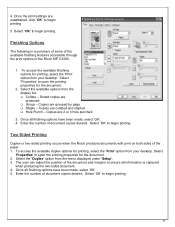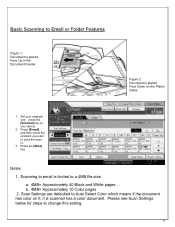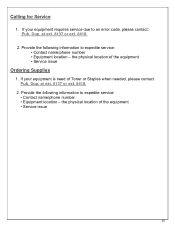Ricoh Aficio MP C3300 Support Question
Find answers below for this question about Ricoh Aficio MP C3300.Need a Ricoh Aficio MP C3300 manual? We have 1 online manual for this item!
Question posted by Lfarrmangla on March 31st, 2014
Where Is Staple Tray In Ricoh Mp C3300
The person who posted this question about this Ricoh product did not include a detailed explanation. Please use the "Request More Information" button to the right if more details would help you to answer this question.
Current Answers
Answer #1: Posted by freginold on April 13th, 2014 5:00 AM
Hi, it depends on which type of finisher/sorter you have, but in general the staple tray is located on the left side of the copier. When you open the finisher's front door, the staple tray is the brown plastic guide that the paper lays on while it gets stapled.
Related Ricoh Aficio MP C3300 Manual Pages
Similar Questions
Where Is The Staple Tray On The Ricoh Aficio Mp C5000 Pcl 5c
(Posted by aipa 9 years ago)
How To Make A Ricoh Aficio Mp C3300 Copier Staple A Booklet
(Posted by jatim19 10 years ago)
Ricoh Aficio Mp C3300 For Mac Users
Hi, no one in my office can figure out how to allow MAC users to print and scan on our Ricoh Aficio ...
Hi, no one in my office can figure out how to allow MAC users to print and scan on our Ricoh Aficio ...
(Posted by sisleti 11 years ago)