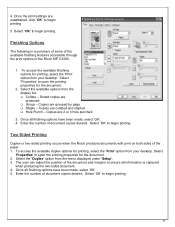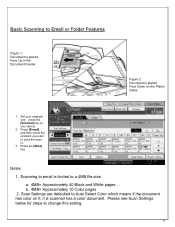Ricoh Aficio MP C3300 Support Question
Find answers below for this question about Ricoh Aficio MP C3300.Need a Ricoh Aficio MP C3300 manual? We have 1 online manual for this item!
Question posted by micraaa on June 3rd, 2014
How To Scan Pictures To Computer From A Ricoh Aficio Mp C3300
The person who posted this question about this Ricoh product did not include a detailed explanation. Please use the "Request More Information" button to the right if more details would help you to answer this question.
Current Answers
Answer #1: Posted by freginold on July 16th, 2014 4:21 AM
Hi, to set up scanning to a folder on a computer, you will first need to create and share a folder on your computer. The procedure for doing that depends on what type of operating system you are using (Windows XP, Windows Server 2012, Mac OS X 10.8, etc.). Basically you will need to create a folder to scan to, and then share it and give at least one user account permission to read and write to that folder. This article will show you how to do that in Windows XP:
- How to create a shared folder in Windows XP
Once you have set up the folder, this article will guide you through linking to the folder from your MFP:
- How to link to a network share folder from a Ricoh Aficio MP series copier
After everything is set up, follow these steps to scan a document or image to your folder:
- Press the Scanner button
- Place your document(s) in the document feeder or on the glass
- Select the Folder tab, if it isn't already selected
- Select your folder from the list of programmed destinations, or enter a new one using the Manual Entry button
- Select the photo option you want (matte or glossy) under the Original Settings on the left side of the screen
- Select File Type on the left side of the screen
- Select the file type (TIFF, JPEG, PDF) if the one you want isn't already selected
- Press the Start button
- How to create a shared folder in Windows XP
Once you have set up the folder, this article will guide you through linking to the folder from your MFP:
- How to link to a network share folder from a Ricoh Aficio MP series copier
After everything is set up, follow these steps to scan a document or image to your folder:
- Press the Scanner button
- Place your document(s) in the document feeder or on the glass
- Select the Folder tab, if it isn't already selected
- Select your folder from the list of programmed destinations, or enter a new one using the Manual Entry button
- Select the photo option you want (matte or glossy) under the Original Settings on the left side of the screen
- Select File Type on the left side of the screen
- Select the file type (TIFF, JPEG, PDF) if the one you want isn't already selected
- Press the Start button
Related Ricoh Aficio MP C3300 Manual Pages
Similar Questions
Ricoh Aficio Mp C3300 For Mac Users
Hi, no one in my office can figure out how to allow MAC users to print and scan on our Ricoh Aficio ...
Hi, no one in my office can figure out how to allow MAC users to print and scan on our Ricoh Aficio ...
(Posted by sisleti 11 years ago)