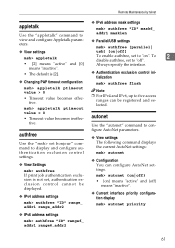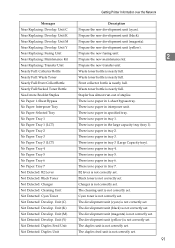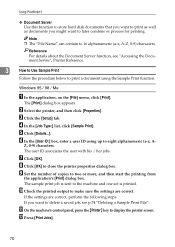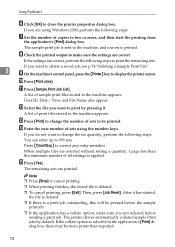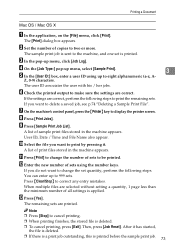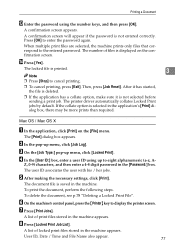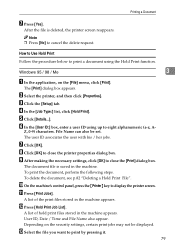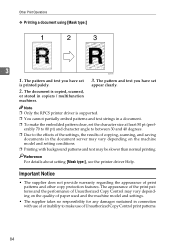Ricoh Aficio MP C3000 Support Question
Find answers below for this question about Ricoh Aficio MP C3000.Need a Ricoh Aficio MP C3000 manual? We have 10 online manuals for this item!
Question posted by ChXavier on May 16th, 2014
How To Set Black Print Only On Aficio Mpc3000
The person who posted this question about this Ricoh product did not include a detailed explanation. Please use the "Request More Information" button to the right if more details would help you to answer this question.
Current Answers
Related Ricoh Aficio MP C3000 Manual Pages
Similar Questions
How To Change Stored Numbers On A Richo Aficio Mpc3000 Pcl5c
(Posted by singdrth 10 years ago)
How To Set Default Printing To Black And White On Ricoh Mpc4500
how to set default printing to black and white on Ricoh MPC4500
how to set default printing to black and white on Ricoh MPC4500
(Posted by delling 11 years ago)
How Do You Alter The Setting To Print Compliment Slips
Trying to print on compliemtn slips that are 21cm x 10 cms
Trying to print on compliemtn slips that are 21cm x 10 cms
(Posted by jack79508 11 years ago)
Locked Print Details
What needs set so the "Locked Print Details" box appears for each print occurance
What needs set so the "Locked Print Details" box appears for each print occurance
(Posted by lippinck 12 years ago)