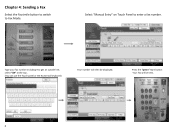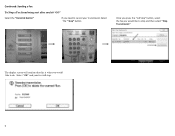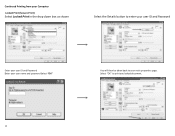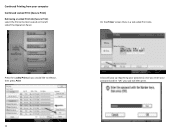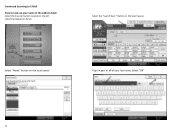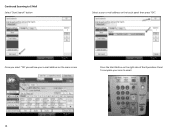Ricoh Aficio MP C2551 Support Question
Find answers below for this question about Ricoh Aficio MP C2551.Need a Ricoh Aficio MP C2551 manual? We have 1 online manual for this item!
Question posted by chantal45204 on October 19th, 2012
Changed Password On Send Email...cant Scan To Email Now
Changed password on send email. How do I reprogram on printer?
Current Answers
Answer #1: Posted by freginold on October 19th, 2012 6:01 PM
Hi, you can change the email password in the address book:
- Press the User Tools/Counter button
- Select System Settings
- Select the Administrator Tools tab
- Select Address Book Management
- Select the user to modify
- Select the Authentication tab
- Change the password and select OK
- Select OK again to save the change
- Press the User Tools/Counter button
- Select System Settings
- Select the Administrator Tools tab
- Select Address Book Management
- Select the user to modify
- Select the Authentication tab
- Change the password and select OK
- Select OK again to save the change
Related Ricoh Aficio MP C2551 Manual Pages
Similar Questions
How To Change Scanner Email Ricoh Afficio Mp C2551
(Posted by ginasscama 9 years ago)
Scanning On A Ricoh Aficio Mp5002
How do you add a new email address and change/correct an e-mail address to send a scan on a RICOH Af...
How do you add a new email address and change/correct an e-mail address to send a scan on a RICOH Af...
(Posted by jglanzer 10 years ago)
Printer Drivers
Documents sent to printer in clor are printed in black and white. The manual says to change the sett...
Documents sent to printer in clor are printed in black and white. The manual says to change the sett...
(Posted by supertrini2000 11 years ago)
How Can I Setup Scanning From My Ricoh Aficio Mp 2550 To My Desktop Via Usb?
How can I setup scanning from my Ricoh Aficio MP 2550 to my desktop via USB? Many Thanks
How can I setup scanning from my Ricoh Aficio MP 2550 to my desktop via USB? Many Thanks
(Posted by rajivkumar 11 years ago)
Richo Mp C2551 Pcl6 ,how I Can Set Printer Ask Code Or Password
richo mp C2551 pcl6 ,how i can set printer ask code or password when user order print
richo mp C2551 pcl6 ,how i can set printer ask code or password when user order print
(Posted by amphan072 11 years ago)