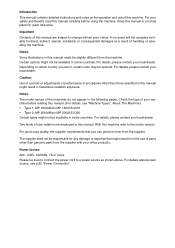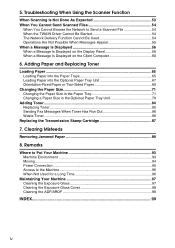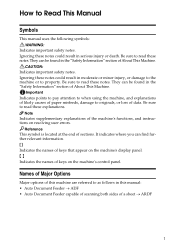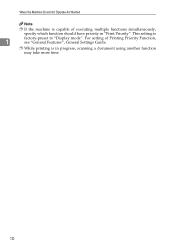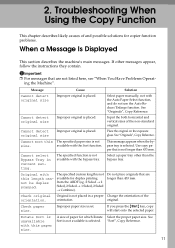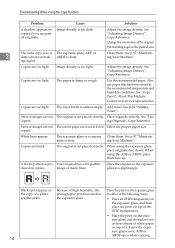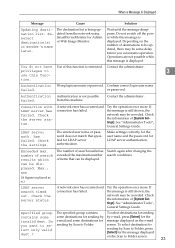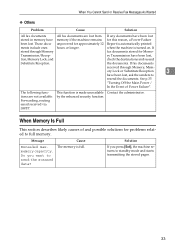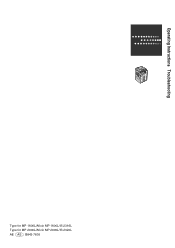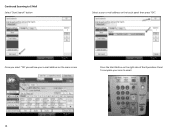Ricoh Aficio MP C2030 Support Question
Find answers below for this question about Ricoh Aficio MP C2030.Need a Ricoh Aficio MP C2030 manual? We have 2 online manuals for this item!
Question posted by boltmike on August 25th, 2014
Will Ricoh Aficio Mp C2030 Scan To Email
Current Answers
Answer #1: Posted by freginold on October 11th, 2014 6:08 AM
- How to set up scan to email on a Ricoh Aficio MP series copier
- How to add an email address to a Ricoh Aficio MP series copier
Here are instructions for how to scan to email once you have it all set up:
- Press the Scanner button
- Place your original(s) in the document feeder or on the glass
- Select the Email tab, if it isn't already selected
- Select a destination from the list of programmed destinations, or enter a new one using the Manual Entry button
- Press the Start button
Related Ricoh Aficio MP C2030 Manual Pages
Similar Questions
I need to install a RICOH Aficio MP c2030 printer on my MACAir, with an OSX 10.6.8 platform. Where c...