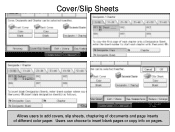Ricoh Aficio MP 5001 Support Question
Find answers below for this question about Ricoh Aficio MP 5001.Need a Ricoh Aficio MP 5001 manual? We have 4 online manuals for this item!
Question posted by darhmar on April 14th, 2014
How To Add A Mailbox To A Ricoh Aficio Mp 5001
The person who posted this question about this Ricoh product did not include a detailed explanation. Please use the "Request More Information" button to the right if more details would help you to answer this question.
Current Answers
Answer #1: Posted by freginold on June 19th, 2014 1:46 PM
Hi, you can find detailed instructions for adding an email address here:
- How to add an email address to a Ricoh Aficio MP series copier
If you need to add a name for scanning to a folder instead, you can find instructions for doing so here:
- How to link to a network share folder from a Ricoh Aficio MP series copier
- How to add an email address to a Ricoh Aficio MP series copier
If you need to add a name for scanning to a folder instead, you can find instructions for doing so here:
- How to link to a network share folder from a Ricoh Aficio MP series copier
Related Ricoh Aficio MP 5001 Manual Pages
Similar Questions
How To Add Email To Address Book On Aficio Mp 5001
(Posted by darksvx 9 years ago)
Ricoh Aficio Mp 5001 Manual How To Add Email Addresses
(Posted by jasoma 10 years ago)
How To Add E-mail Addresst To Ricoh Aficio Mp 5001
(Posted by g03rs 10 years ago)
How To Add Email Address To A Ricoh Aficio Mp 5001
(Posted by sureshzsi 10 years ago)