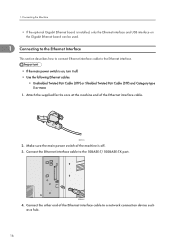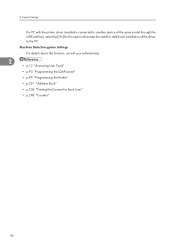Ricoh Aficio MP 5000B Support Question
Find answers below for this question about Ricoh Aficio MP 5000B.Need a Ricoh Aficio MP 5000B manual? We have 4 online manuals for this item!
Question posted by abraham72460 on June 11th, 2014
Rico Aticio Mp5000
How do I refill the staples in the copier machine?
Current Answers
Answer #1: Posted by freginold on June 13th, 2014 11:50 AM
Hi, the instructions for installing staples vary depending on the finisher model you have and the type of staples you are installing (corner staples vs. saddle-stitch) but in general, these are the steps for installing staples:
- Open the finisher front side door
- Remove the staple cartridge by the green handle
- Push in on the two sides to pop the top of the cartridge up
- Remove the empty white paper container
- Install the new staples in the direction of the arrow
- Push down on the top of the cartridge so it snaps into place
- Pull out the strip of tape around the staples
- Reinstall the cartridge into the finisher, so it snaps into place
- Close the finisher door
- Open the finisher front side door
- Remove the staple cartridge by the green handle
- Push in on the two sides to pop the top of the cartridge up
- Remove the empty white paper container
- Install the new staples in the direction of the arrow
- Push down on the top of the cartridge so it snaps into place
- Pull out the strip of tape around the staples
- Reinstall the cartridge into the finisher, so it snaps into place
- Close the finisher door
Related Ricoh Aficio MP 5000B Manual Pages
Similar Questions
Where Can I Download A Users Manual For A Ricoh Aficio Mp C2550 Pcl 6 Copier?
(Posted by Janicealake 10 years ago)
How To Solve Ricoh Aficio Mp 1600 Copier Machine Problems
(Posted by kpanorb 10 years ago)
Solution For Frequent Light Copy Problem In Ricoh Aficio Mp5000
frequent low density problem being faced in ricoh aficio mp5000. after every 4000 -5000 copies.
frequent low density problem being faced in ricoh aficio mp5000. after every 4000 -5000 copies.
(Posted by ssc105 10 years ago)
Mp5000 Network Printing Problem
I setup MP5000 for network printing, but nothing was printed. The print job was not send to the mach...
I setup MP5000 for network printing, but nothing was printed. The print job was not send to the mach...
(Posted by YGTan 11 years ago)