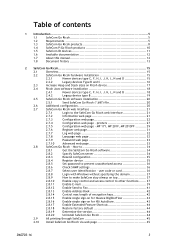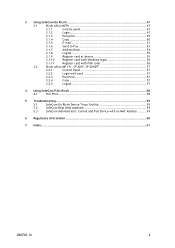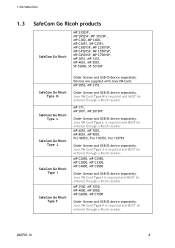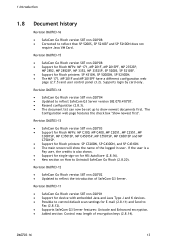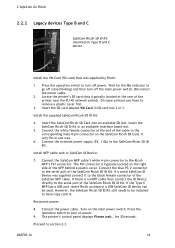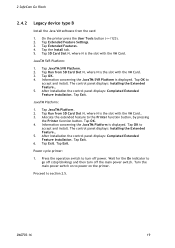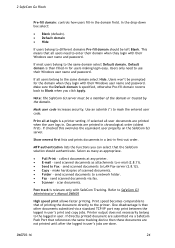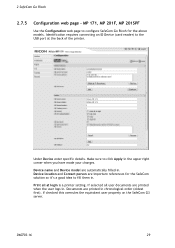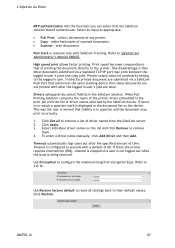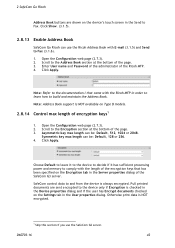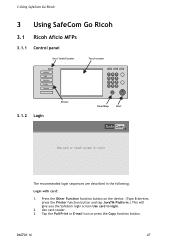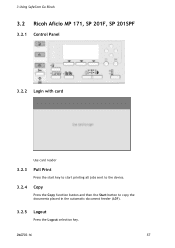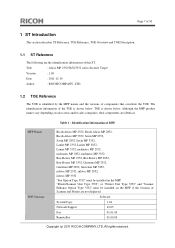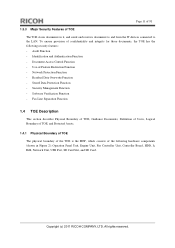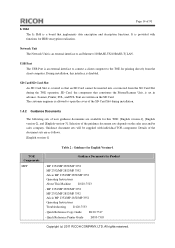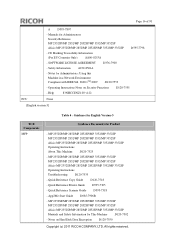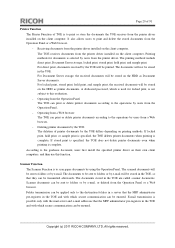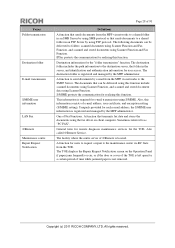Ricoh Aficio MP 2352SP Support Question
Find answers below for this question about Ricoh Aficio MP 2352SP.Need a Ricoh Aficio MP 2352SP manual? We have 2 online manuals for this item!
Question posted by roxansilv on June 7th, 2014
How To Scan Document On Ricoh Aficio Mp 171
The person who posted this question about this Ricoh product did not include a detailed explanation. Please use the "Request More Information" button to the right if more details would help you to answer this question.
Current Answers
Related Ricoh Aficio MP 2352SP Manual Pages
Similar Questions
Ricoh Aficio Mp 2352sp.
Please when i switch on my Ricoh Aficio MP 2352MP photocopier, all that comes on the screen is PLEAS...
Please when i switch on my Ricoh Aficio MP 2352MP photocopier, all that comes on the screen is PLEAS...
(Posted by ANKA 9 years ago)
E-mailing A Scanned Document - Ricoh Mp 2851
What are the steps to send an email a scanned document with the Ricoh MP 2851? For example, to fax...
What are the steps to send an email a scanned document with the Ricoh MP 2851? For example, to fax...
(Posted by mrcyee 10 years ago)