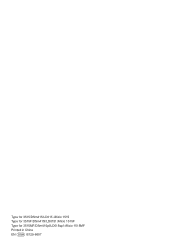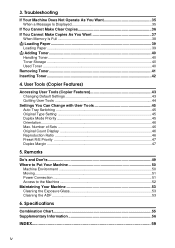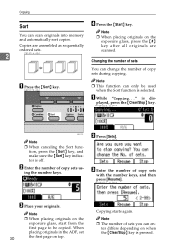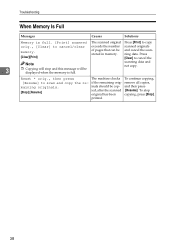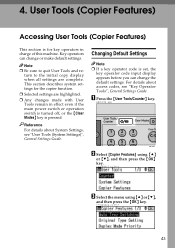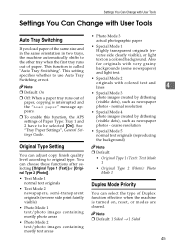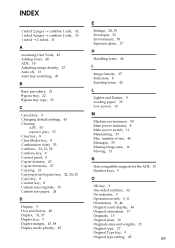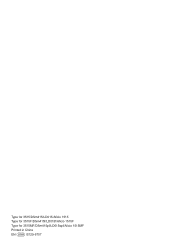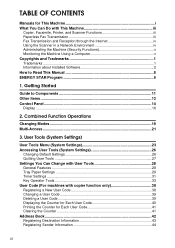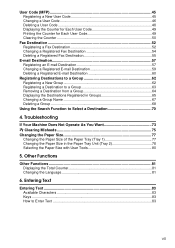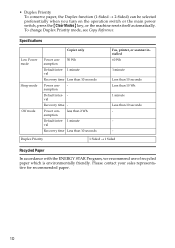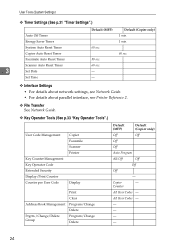Ricoh AFICIO 1515 MF Support Question
Find answers below for this question about Ricoh AFICIO 1515 MF - B/W Laser - All-in-One.Need a Ricoh AFICIO 1515 MF manual? We have 6 online manuals for this item!
Question posted by camdizzydo2 on May 3rd, 2014
Aficio 1515 How To Clear Password
The person who posted this question about this Ricoh product did not include a detailed explanation. Please use the "Request More Information" button to the right if more details would help you to answer this question.
Current Answers
Related Ricoh AFICIO 1515 MF Manual Pages
Similar Questions
How To Set Up Ricoh Aficio 1515 Mf For Scanning
(Posted by akegwyn 9 years ago)
Ricoh Aficio 1515 Manual How To Copy Double Sided Documents
(Posted by klinJginer 9 years ago)
How To Replace A Photoconductor Richo Aficio 1515 Mf
(Posted by led9dizz 10 years ago)
How Do I Use Die Scaner Fisality Of My Aficio 1515 Mf
how do i use die scaner fisality of my aficio 1515 mf
how do i use die scaner fisality of my aficio 1515 mf
(Posted by MARTIE 12 years ago)