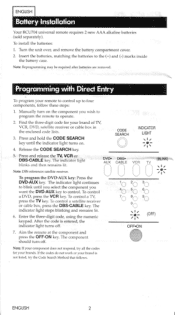RCA RCU704 Support Question
Find answers below for this question about RCA RCU704 - Universal Remote Control 4 Function.Need a RCA RCU704 manual? We have 2 online manuals for this item!
Question posted by banesbrainmm on October 30th, 2016
Starting Auto-scan
Using rcu704 remote on Digital Stream converter. Can open menu, but can't select/start auto-scan. Stop or enter should begin scan, either does. Help, please?
Current Answers
Answer #1: Posted by waelsaidani1 on October 31st, 2016 12:31 AM
How do I perform a channel scan/auto scan? If you are missing channels or don't see any channels on your TV without a cable box, verify that: 1. All of the cables are physically connected to the TV straight and snug by hand. 2. The device is turned on. Your TV needs to scan for channels before it can show programming from BELD Broadband cable TV when the cable comes directly from the wall (no cable box). Do not scan for channels if you have a cable box connected using AV (composite), component, or HDMI cables. The box-not the tuner inside your television-selects the channel. If you are not using the "TV" input, press the INPUT button on your remote until the correct input mode is selected. To perform a channel scan using the coaxial input: 1. Press the INPUT button on your remote to view your current input source. The TV (coaxial cable) input must be selected. This may appear as "TV," "ANT," or the channel and call letters of a station. If the TV input is not selected, press INPUT until the TV input mode is selected. 2. Open the on-screen menu and select TV or Tuner option (this varies by model). 3. Highlight Tuner Mode and select Cable (BELD Broadband coaxial cable direct from the wall to your TV) 4. Select Auto Search or Auto Channel Scan (varies by model). 5. When the search reaches 100% complete, Exit to the menu. 6. Use the Channel Up and Channel Down buttons on your TV remote to view available channels. If this does not resolve the issue, power cycle the TV and then re-run the channel scan: 1. Turn off the TV. 2. Unplug the TV from the electrical outlet. 3. Plug the TV back into the electrical outlet. 4. Turn on the TV. Note: There is also an option to reset the TV to the factory default settings in either the SETUP or SYSTEM section of the on-screen menu. The option may be "Reset all settings," "System Reset," or "Reset & Admin." Consult your TV's user manual for the location and steps for resetting your model. 5. Remove the coaxial cable from the TV connector on the back of your television and perform a channel scan to clear the existing channels (see procedure above). This should not find any channels. 6. Re-attach the coaxial cable to the TV connector and perform a new channel scan.
Related RCA RCU704 Manual Pages
RCA Knowledge Base Results
We have determined that the information below may contain an answer to this question. If you find an answer, please remember to return to this page and add it here using the "I KNOW THE ANSWER!" button above. It's that easy to earn points!-
Troubleshooting the RCA M4604 MP3 Player
...lock function is the audio distorted at supported bitrates. If the player stops operating...digital media device, allowing you to read files in the Settings menu. These restrictions were put in maximum. Then select Settings and press to enter the settings menu... General Controls of items that shows up to your license. Start a ... website and/or application help system of the music ... -
Troubleshooting the RCA M3904 MP3 Player
...RCA M3904 MP3 Player Using the Menu and General Controls RCA M3904 MP3 Player Update Firmware on my RCA M3904 player? Why won 't the RCA M3904 Player respond to select Repeat Off. In MTP...the file. Then select Settings and press to enter the settings menu to key presses? Turn down the volume. make sure you close all tracks? Battery may temporarily cease to function if subjected to ... -
Operating the RCA H125 Digital MP3 Player
... be used to store any mode to Playlists. To end playback, press the Stop/On/Off button, the display will animate. Deleting Playlists: In navigation mode, rotate the Control ring to move the cursor to access the player's menu. Press M to select settings. Navigation and Selection: To scroll up one level. Settings Press the Control joystick to enter...
Similar Questions
Is My Rcr314wr Remote Compatible With My Digital Stream Converter?
I just purchased this remote and have tried all the ways listed in the Owners Manuel to set up the r...
I just purchased this remote and have tried all the ways listed in the Owners Manuel to set up the r...
(Posted by kpc0124 8 years ago)
Can I Use A Rca Systemlink 3 Universal Remote For A Converter Box
(Posted by slthivan 10 years ago)
How To Program A Rca Universal Remote Rcu704msp2n
(Posted by hoariya 10 years ago)
How To Program Rca Universal Remote To Gpx Dvd Player
(Posted by aracecl 10 years ago)
How Do I Program Onn Universal Remote With My Roku
(Posted by xxwa 10 years ago)