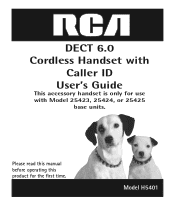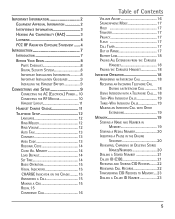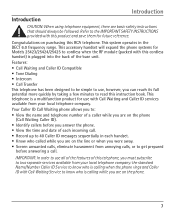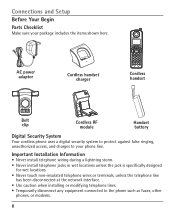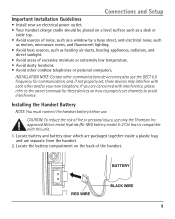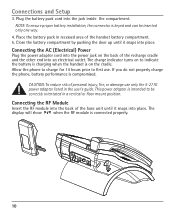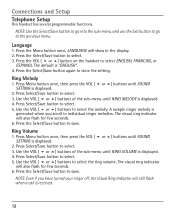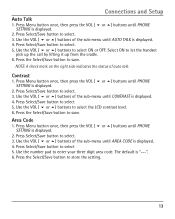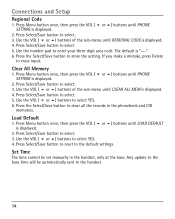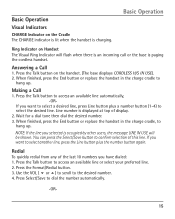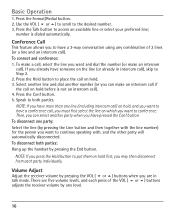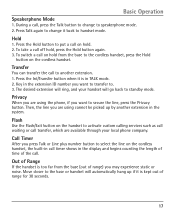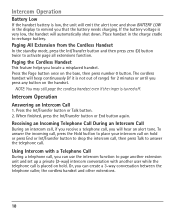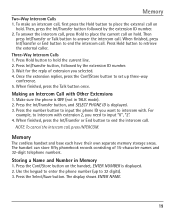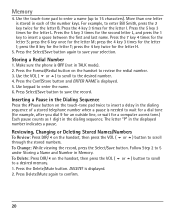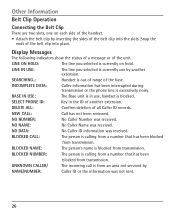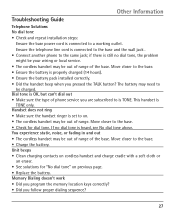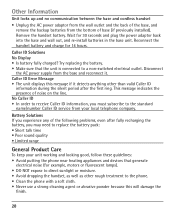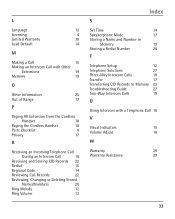RCA H5401RE1 Support Question
Find answers below for this question about RCA H5401RE1 - ViSYS Cordless Extension Handset.Need a RCA H5401RE1 manual? We have 1 online manual for this item!
Question posted by Pbusby115 on April 13th, 2023
How Do I Register My H5401re1 Handset
The person who posted this question about this RCA product did not include a detailed explanation. Please use the "Request More Information" button to the right if more details would help you to answer this question.
Current Answers
Answer #1: Posted by SonuKumar on April 13th, 2023 7:30 PM
To register your H5401re1 handset, follow these steps:
- Make sure the base unit is plugged in and turned on.
- Press and hold the "Find Handset" button on the base unit for about four seconds until the "In Use" light starts to blink.
- On the handset, press the "Menu" button, then select "Settings," then "Handset," and then "Register."
- The handset will display "Searching for Base." Once it finds the base unit, the handset will display the base unit's ID and prompt you to press the "Register" button.
- Press the "Register" button on the handset. The handset will display "Registering" and then "Registered."
- If you have additional handsets to register, repeat steps 3-5 for each additional handset.
- Once all handsets are registered, press the "Find Handset" button on the base unit to exit registration mode.
Please respond to my effort to provide you with the best possible solution by using the "Acceptable Solution" and/or the "Helpful" buttons when the answer has proven to be helpful.
Regards,
Sonu
Your search handyman for all e-support needs!!
Related RCA H5401RE1 Manual Pages
RCA Knowledge Base Results
We have determined that the information below may contain an answer to this question. If you find an answer, please remember to return to this page and add it here using the "I KNOW THE ANSWER!" button above. It's that easy to earn points!-
What is the difference between FRS and GMRS radios?
..., parents, grandparents, aunts, uncles, nephews, nieces, and in the public service and commercial land mobile bands. They are normally commercial UHF radios often used by cordless phones, toys, and baby monitors. Paint used on citizens' band (CB) at 27 MHz, or the 49 MHz band also used in -laws (47 CFR 95... -
Find Answers
... 12 13 14 15 16 17 18 19 20 21 22 23 24 25 26 27 28 SWITCHING TO VIDEO MODE digital recording to computer cordless phones cable splitters RCA electric ranges pearl update clock settings cc634 271 Basic Controls of the RCA EZ4000, EZ4000R Small Wonder Waterproof Camcorder Basic Controls of... -
Troubleshooting the Acoustic Research ARWH1 Mini-Bridge Headset
... support following the directions below to use your product. NOTE: Search for a MODEL NUMBER, searching for your Mini-Bridge as far from these devices as cordless phones and WiFi routers, may have manufacturer specific pairing requirements and you need additional information, support, warranty service or want to other devices?
Similar Questions
How Do I Pick Up Lines Holding On My Cordless H5401re1 Phone
(Posted by Anonymous-98347 11 years ago)
Rca Model H5401 Cordless Handset
How do I synic or register my RCA Model H5401 cordless handset to the RCA model 25425 base?
How do I synic or register my RCA Model H5401 cordless handset to the RCA model 25425 base?
(Posted by yourfreightguy 11 years ago)
New Cordless Phone
We need to replace a cordless phone, how do we un-register to old one from the base in order to regi...
We need to replace a cordless phone, how do we un-register to old one from the base in order to regi...
(Posted by stacey8371 12 years ago)
When I Try To Register The Handset It Tells Me Registration Failed.
(Posted by deniseteoys 12 years ago)
No Lcd Display
The H5401RE1 handset works fine except that there is no display on the LCD. It lights up but shows n...
The H5401RE1 handset works fine except that there is no display on the LCD. It lights up but shows n...
(Posted by peggyanded 13 years ago)