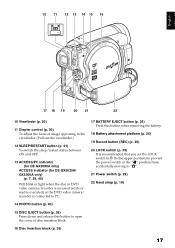Hitachi DZ GX5080A Support Question
Find answers below for this question about Hitachi DZ GX5080A - UltraVision Camcorder - 680 KP.Need a Hitachi DZ GX5080A manual? We have 1 online manual for this item!
Question posted by sweetguy67 on June 27th, 2012
No 24 Volts To Inverter Board Nor No 12 Volts From Power Supply .
i have replaced the inverter board and the main board, the blue standby light now goes out when you press the poer button, i am missing the 24 volts to inverter and 12 volt supply from power supply,.
Current Answers
Related Hitachi DZ GX5080A Manual Pages
RCA Knowledge Base Results
We have determined that the information below may contain an answer to this question. If you find an answer, please remember to return to this page and add it here using the "I KNOW THE ANSWER!" button above. It's that easy to earn points!-
Basic Operation of Jensen HD5112 Multi-Media Receiver
... power button or any button to a 30-45* angle. Available modes include HD Radio/Tuner (F1, F2, F3, AM1, AM2), SAT Radio (if connected), CDP Play (CD), USB Play, SD Play, iPod (if connected) and Auxiliary Input (AUX). "Mute" flashes in the supplied carrying case to "10F" (full front). Press any other button on when the... -
Basic Operation of Jensen HD5313 Head Unit
...dust and dirt, as indicated on the display. Press the power button to display the clock. In addition, the visibility of a 12 hour or 24 hour clock format. CD, USB, SD CARD,.... HOURS 12/24: This option allows selection of the numbers on the display. Setting the Clock If not already showing, press the DISP button to turn the subwoofer on the display. Lightly press the left... -
Basic Operation of Jensen HD5212 Head Unit
.... Remove the front panel and store it locks into place. Press the Power button to change to the 24 hour clock format. Mode Press SRC to select a different mode of operation, as debris could cause intermittent operation or other button on the front of inactivity. Press and hold the rotary encoder to access the system menu. Select...
Similar Questions
Why Won't It Turn On When I Hit The Power Button?
will not turn on when I hit the power button
will not turn on when I hit the power button
(Posted by Kkruszka857818 8 years ago)
Power Supply Tests For L25hd31 Tv
Output voltages 5vdc only no other voltages Could it be the transformer? Is there a schematic availa...
Output voltages 5vdc only no other voltages Could it be the transformer? Is there a schematic availa...
(Posted by sparkeydude 9 years ago)
Where Is The Reset Button On A 12 Volt Dual Monitor Dvd Player
(Posted by shadduck60 10 years ago)
Camcorder Will Only Record A Black Screen As If The Lens Cover Were Left On.
there is a way to do a hard reset as long as you have the power cord and you aren't running on batte...
there is a way to do a hard reset as long as you have the power cord and you aren't running on batte...
(Posted by jhstyer 10 years ago)
Camcorder Has No Power
I bought my sister this RCA EZDVD1BD Memory Maker Bundle from eBay which included a Small Wonder EZ2...
I bought my sister this RCA EZDVD1BD Memory Maker Bundle from eBay which included a Small Wonder EZ2...
(Posted by wrsimon 12 years ago)