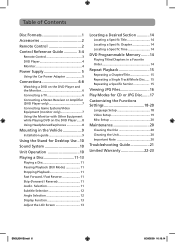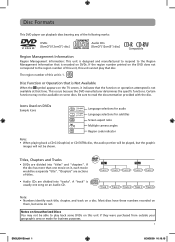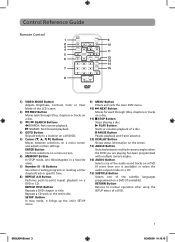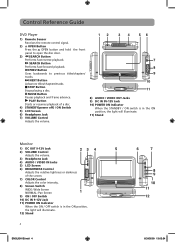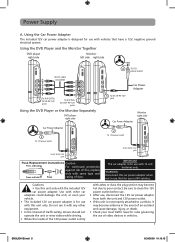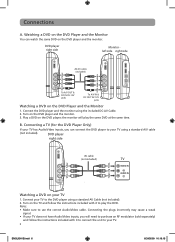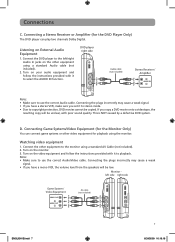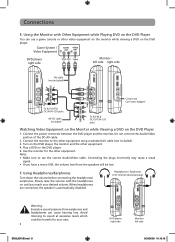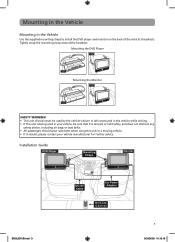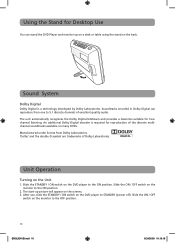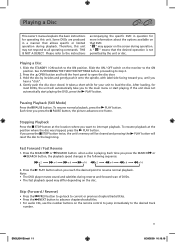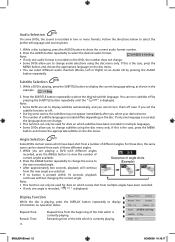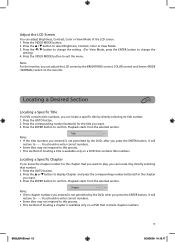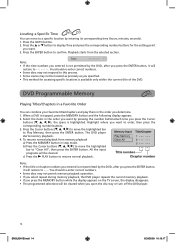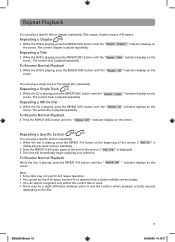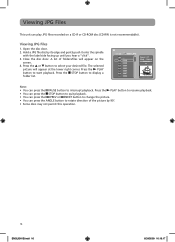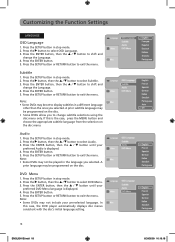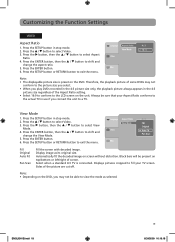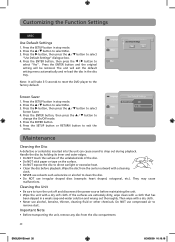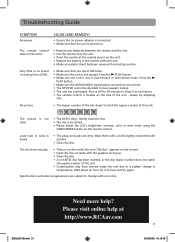RCA DRC69705 Support Question
Find answers below for this question about RCA DRC69705 - Dual Screen Portable DVD Player.Need a RCA DRC69705 manual? We have 3 online manuals for this item!
Question posted by Mquiles1220 on June 21st, 2014
Rca Mobile Dvd Player
What is the difference between the RCA mobile DVD system model E and model ES
Current Answers
Related RCA DRC69705 Manual Pages
RCA Knowledge Base Results
We have determined that the information below may contain an answer to this question. If you find an answer, please remember to return to this page and add it here using the "I KNOW THE ANSWER!" button above. It's that easy to earn points!-
Find Answers
... install and remove PR188 connector to install PR198 to enter codes touch screen 201a 137 I'm looking for a easy installation - PR100 installation Can the PR122 assure me an installation? what can you offer? 9 11 12 13 14 dual screen portable dvd player dual alarm clock ez207 incorrect model headphone jack Jensen Radios how to install and remove connector PR502... -
Find Answers
EasyRip™ (Version 1.4.0.0) dual screen portable dvd player dvd home theater need help downloading drivers for V5220 erase 114 Using the Radio on the RCA RS2653 Shelf System New Using Radio and Auxiliary Input on the RCA RPC100 Clock Radio Playing Multi-Media Files on my M4204, MC4204 MP3 Player Playing Multi-Media Files on my MC4202 MP3... -
Bluetooth Operation on the Jensen VM9214
...) 17. However, depending on your phone, the connection may occur depending on your mobile phone model. Since there are outlined below. 1. Each time the button is necessary to reconnect.... entry screen 18. The default code for successful operation. Connect/disconnect Bluetooth device (phone, PDA, personal music player, etc.) with the Jensen BT1613 receiver If your mobile phone ...
Similar Questions
How To Work Volume On Rca Dual Screen Portable Dvd Player
(Posted by rodba 9 years ago)
How Do You Fix An Old Rca Dual Screen Portable Dvd Player That Wont Play Dvds
(Posted by dwheltr 10 years ago)
How Do You Fix A 7 Dual Screen Portable Dvd Player
(Posted by Xplashowe 10 years ago)
Rca Dual Screen Portable Dvd Player Does Not Read Disc Repair
(Posted by JBInsmonic 10 years ago)
Rca Drc69705 Dual Screen Portable Dvd Player Not Reading Dvds But Reading Cds..?
I was able to play dvd a few days ago now for some reason none of the dvds will play it says no disc...
I was able to play dvd a few days ago now for some reason none of the dvds will play it says no disc...
(Posted by mylasmom0802 11 years ago)