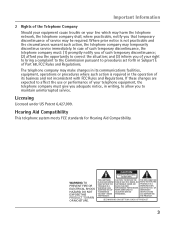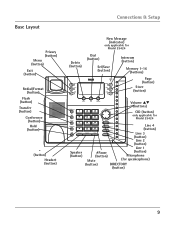RCA 25424RE1 Support Question
Find answers below for this question about RCA 25424RE1 - ViSYS Corded Phone.Need a RCA 25424RE1 manual? We have 1 online manual for this item!
Question posted by fumi21 on December 10th, 2013
Why Would The Line Light Keep Flashing On My Phone It Should Just Light Not Flas
The person who posted this question about this RCA product did not include a detailed explanation. Please use the "Request More Information" button to the right if more details would help you to answer this question.
Current Answers
Related RCA 25424RE1 Manual Pages
RCA Knowledge Base Results
We have determined that the information below may contain an answer to this question. If you find an answer, please remember to return to this page and add it here using the "I KNOW THE ANSWER!" button above. It's that easy to earn points!-
Basic Operation of Phase Linear BT1611i Head Unit
...Control clockwise. "Mute" flashes in place until the ...amplifier and subwoofer are connected via the Sub line out connection on the back of the unit...Bass When listening to reconnect or disconnect a paired mobile phone manually. Press Bass again to deactivate this feature to ... on the display. Position the right side of time. Lightly press the left speakers from "-6" to "46" (highest... -
Find Answers
The power won't turn on Power protection when unit is powered off Indicator lights on PW100 and PW101 clock opal firmware customer service phone am/fm+ indoor antenna amplified hdtv indoor antenna ADV38 directv 60 Recording ...the RCA RP5050 Recorder Basic Operation of the RCA RP5055 Recorder Connect phone, fax or modem line to power conditioner Connecting the coax cable to PW100 and PW101 power . -
Operating Instructions for the Jensen VM9214
...halt or other illegal operation, use the tip of the unit light up and the current mode status appears in the following controls.... Vol Up 3. SRC (Source) 7. ** Select 8. ** Select 9. Mute/Line Mute Press the rotary encoder button (11) on the front panel or the MUTE...on the LCD. Where can also turn on the unit by the car phone (using optional BTM10) or when verbal navigation is closed ) mode to ...
Similar Questions
How To See Caller Id Rca 25423re1 - Visys Corded Phone
(Posted by hmilS1 9 years ago)
How To Clear Message Lightr Rca Phone 25424re1-a
(Posted by Pijcman 9 years ago)
How To Set Up Voicemail On Rca Visys Phone 25424re1
(Posted by rhondadi 10 years ago)
How To Conference On Rca Phone 25424re1
(Posted by loneswee 10 years ago)
2542re-1 4 Line Corded Business Phone.
LOOKING FOR A HEADSET THAT WILL WORK WITH ABOVE PHONE
LOOKING FOR A HEADSET THAT WILL WORK WITH ABOVE PHONE
(Posted by BeverlyAMcCallister 11 years ago)