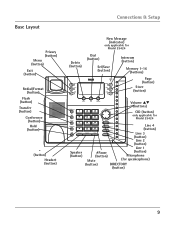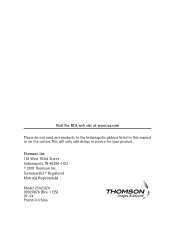RCA 25424RE1 Support Question
Find answers below for this question about RCA 25424RE1 - ViSYS Corded Phone.Need a RCA 25424RE1 manual? We have 1 online manual for this item!
Question posted by lospriyan on July 6th, 2014
What Headsets Work With Rca Visys 25424
The person who posted this question about this RCA product did not include a detailed explanation. Please use the "Request More Information" button to the right if more details would help you to answer this question.
Current Answers
Related RCA 25424RE1 Manual Pages
RCA Knowledge Base Results
We have determined that the information below may contain an answer to this question. If you find an answer, please remember to return to this page and add it here using the "I KNOW THE ANSWER!" button above. It's that easy to earn points!-
Troubleshooting the LF-30S Transmitter System
...working what can I do? To resolve: The LF-30S has 4 selectable channels on both switched on , turn it off switches on the LF-30S, please refer to the same channel. Where can I find troubleshooting help for my Terk Leapfrog LF-30S Wireless Transmitter and Receiver System? This product is on . cordless phone...receiver and transmitter's power adapter cords are both the receiver and ... -
Components & Operating Precautions for Terk LF-IRX Remote Control Extender
...25/2010 12:02 PM 06/21/2010 02:16 PM Headset Safety for the Terk LF-IRX Remote Control Extender Compatible ...cause electric shock when the product is damaged or the cord has been broken or frayed. We recommend the following should... aerosol cleaners to dangerous voltages or other risks and will not work is operated via infrared remote control, including: Satellite Receivers Personal ... -
Troubleshooting the Acoustic Research AWD510 Wireless Headphones
... the more than one transmitter. You will work with the transmitter that it is fully inserted into the wall outlet and the power cord from your receiver/amp as the audio output...the transmitter: press the ch select key on the Tape 2 outputs, which may only use more headsets connected to the transmitter. The AWD510 has a Omni-directional 2.4GHz digital broadcast Dolby Digital 5.1 Surround...
Similar Questions
How To Set Up Voicemail On Rca Visys Phone 25424re1
(Posted by rhondadi 10 years ago)
How To Attach Wired Headset To Rca Visys Tc25214 Phone
(Posted by pjlal 10 years ago)
How Does Headset Works On Rca 25423 Visys Phone
(Posted by davmaxami 10 years ago)
Rca Visys Cordless Phone Does Not Work
(Posted by mari1013 10 years ago)