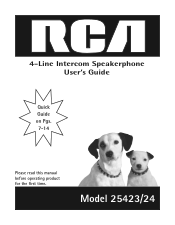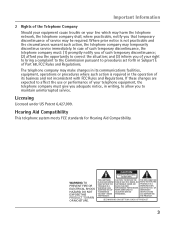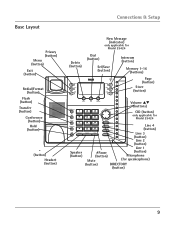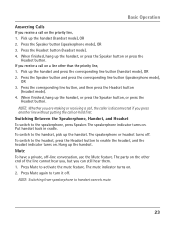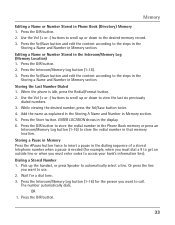RCA 25424RE1 Support Question
Find answers below for this question about RCA 25424RE1 - ViSYS Corded Phone.Need a RCA 25424RE1 manual? We have 1 online manual for this item!
Question posted by Wh on February 25th, 2021
How To Enable Call Forwarding After The Main Line Doesn't Pick Up On The 5th Rin
I have read through the manual and found nothing useful. It is our work phone. We had it set up to forward calls after the 5th ring to go to a cell phone, now that cell phone is broken and we weren't here when it was originally done. Please help walk me through the steps. Thank you
Current Answers
Answer #1: Posted by Troubleshooter101 on May 13th, 2021 2:27 PM
Please check this link below
Please respond to my effort to provide you with the best possible solution by using the "Acceptable Solution" and/or the "Helpful" buttons when the answer has proven to be helpful. Please feel free to submit further info for your question, if a solution was not provided. I appreciate the opportunity to serve you!
Troublshooter101
Related RCA 25424RE1 Manual Pages
RCA Knowledge Base Results
We have determined that the information below may contain an answer to this question. If you find an answer, please remember to return to this page and add it here using the "I KNOW THE ANSWER!" button above. It's that easy to earn points!-
PMR Upgrade Utility (Version 1.05.04) for RCA Lyra X3000 Media Player
...used Voice Labels, the old photo/mp3 voice association will be automatically detected by reducing standby current Rotary sensing control now enabled for Main...enabled with the X3000 Lyra™ Connect the power adapter to playback files originally...Enabled in size. PMR devices already connected properly to re-profile your device by following these steps...from Video Settings Banner. ... -
Features of the Jensen VM9214
... Subwoofer Line Output • Touch Screen Calibration Mode • 2VRMS Line Output ... to a Bluetooth enabled device, you can...(except when using for streaming ... risk of the User's Manual. Aspect Ratio - Fast Forward - 2X, 4X, 8X...Forced Air-Cooling To Keep The Chip-Sets Operating at Nominal Temperatures General •... safe driving conditions. Bluetooth Phone See "Bluetooth Operation" on... -
PMR Upgrade Utility (Version 1.05.04) for RCA Lyra X3030 Media Player
...cable from Video Settings Banner. The ...Upgrade Utility for Main Menu. Records and...Enabled in size. A progress meter will appear after upgrade: Go to playback files originally recorded on the RCA Lyra X3030 Digital Media Recorder Firmware Download (Version 1.04.15) for RCA Lyra X3000 Media Player After the system/firmware files have previously used... following these steps: Turn on...
Similar Questions
How Do I Set The # Of Incoming Rings For My Fax Line On The Rca 4-line Intercom
speakerphone model 25423/24
speakerphone model 25423/24
(Posted by Russjjo 9 years ago)
How To Forward Calls To Another Phone-rca Visys Phone
(Posted by Sevelyn 10 years ago)
Caller Id And Voicemail
I have many of these phones.I can't figure out how to set up the caller id and voicemail for this mo...
I have many of these phones.I can't figure out how to set up the caller id and voicemail for this mo...
(Posted by jenniferalliancehhs 11 years ago)
Forwarding Calls From Rca Visys
How do I forward calls from my RCA ViSys 2 line corded phone?
How do I forward calls from my RCA ViSys 2 line corded phone?
(Posted by kathleenpowell 12 years ago)