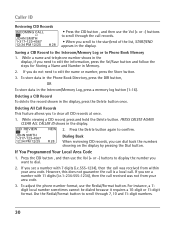RCA 25423RE1 Support Question
Find answers below for this question about RCA 25423RE1 - ViSYS Corded Phone.Need a RCA 25423RE1 manual? We have 1 online manual for this item!
Question posted by judy43116 on December 12th, 2011
Caller Id
The phone features caller ID but is not displaying the incoming call information.
Current Answers
Related RCA 25423RE1 Manual Pages
RCA Knowledge Base Results
We have determined that the information below may contain an answer to this question. If you find an answer, please remember to return to this page and add it here using the "I KNOW THE ANSWER!" button above. It's that easy to earn points!-
Bluetooth Operation on Phase Linear BT1611i Head Unit
... you want to perform pairing within one time even if your phone conversation. Adhere to the head unit. Pairing is the first option in range, the head unit will display the Caller ID. Other keys are functional. Manual Re-connection Under the following guidelines for all incoming calls. Press the D button again to reject an... -
Find Answers
... VM9022HD connecting Jensen DVD cord firmware vm9512 4966A 77 Where do I find Information about my Jensen OM 694 " Multi-Screen LCD Rear View Monitor? Information Jensen AOM 13 " Rear View Monitor Information Jensen RMAOM 01KIT " ...Rear View LCD Monitor with 2 Camera Inputs 01TCM Information Jensen E 29BVM " LCD Bus Monitor Features of the Jensen VM9214 Controls and Indicators of the Jensen VM9214 -
Bluetooth Operation on the Jensen VM9214
... profiles or both). Answer incoming call/make call listing display 9. Touch to stop A2DP playback 19. NOTE: Some phones require a "pass key" or pairing code to view the SOURCE MENU and select a new playback source 16. Touch to connect. Touch the scroll bar and arrows to "Bluetooth Sub-menu Features" on . Please refer to...
Similar Questions
How To See Caller Id Rca 25423re1 - Visys Corded Phone
(Posted by hmilS1 9 years ago)
How To Setup Caller Id Visys Rca Phone
(Posted by chli 10 years ago)
How Do I Get My Rca Visys 25424re1 Phones To Ring
(Posted by svosrobert 10 years ago)
How To Set Up Voicemail On Rca Visys Cordless Phone
(Posted by dalibenit 10 years ago)
How To Set Up The Caller Id Display On The Screen?
(Posted by jkfaucette 11 years ago)