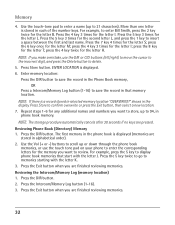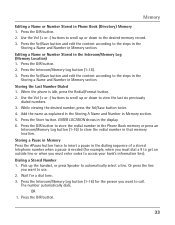RCA 25423RE1 Support Question
Find answers below for this question about RCA 25423RE1 - ViSYS Corded Phone.Need a RCA 25423RE1 manual? We have 1 online manual for this item!
Question posted by Jschwleslie on September 27th, 2013
How To Use The Intercom For Rca 4-line Corded Expandable Phone System With
intercom
Current Answers
Related RCA 25423RE1 Manual Pages
RCA Knowledge Base Results
We have determined that the information below may contain an answer to this question. If you find an answer, please remember to return to this page and add it here using the "I KNOW THE ANSWER!" button above. It's that easy to earn points!-
Operating and Troubleshooting the RCA WSP150 Wireless Speakers
... the speakers to the transmitter frequency once you use RF frequencies such as cordless phones, cell phones and baby monitors are using the VOLUME control and set to adjust the RF...amplifier, etc. Instructions are connecting to the desired listening level. Locate the audio input cord on the speakers. Make sure that the transmitter is set them , if necessary. ... -
Bluetooth Operation on the Jensen VM9214
...the scroll bar and arrows to stop A2DP playback 19. This is made using Bluetooth wireless technology. Keep the mobile phone within 3 meters of the head unit. Select the "Bluetooth" sub-...Jensen VM9214 7-inch touch screen multimedia system The line-of-sight distance between the mobile phone and the head unit. Toggle Music/Phone menu 6. Since there are only available when ... -
Using Controls of the Jensen NVX3000PC
... PDAs, Digital Cameras, Mobile phones Mini SD Card Info Mini SD card must be used . You can connect to an external monitor for your mini camera Using the Controls on the Auto ... TV port on top. Headphone port 2. The Auto PC can be formatted. Remote Control Receiver 3. Expanded I use LCD and external monitor at any electronic device mini SD format. You can connect to off Switch ...
Similar Questions
How To Install Rca 25201re1 2-line Corded Phone
(Posted by hugTo 9 years ago)
How Do I Use Intercom On My Rca Phone
(Posted by wilsosteven 10 years ago)
Is There A Recall On Rca Visys 4 Line Corded Business Phone
(Posted by lordpole 10 years ago)
How To Use Intercom On Rca Visys Phone System
(Posted by ferma 10 years ago)
2542re-1 4 Line Corded Business Phone.
LOOKING FOR A HEADSET THAT WILL WORK WITH ABOVE PHONE
LOOKING FOR A HEADSET THAT WILL WORK WITH ABOVE PHONE
(Posted by BeverlyAMcCallister 11 years ago)