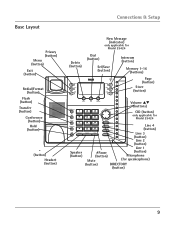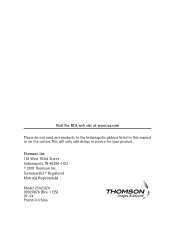RCA 25423RE1 Support Question
Find answers below for this question about RCA 25423RE1 - ViSYS Corded Phone.Need a RCA 25423RE1 manual? We have 1 online manual for this item!
Question posted by Jurda on February 1st, 2014
How To Check Rca Visys Voice Messages
The person who posted this question about this RCA product did not include a detailed explanation. Please use the "Request More Information" button to the right if more details would help you to answer this question.
Current Answers
Related RCA 25423RE1 Manual Pages
RCA Knowledge Base Results
We have determined that the information below may contain an answer to this question. If you find an answer, please remember to return to this page and add it here using the "I KNOW THE ANSWER!" button above. It's that easy to earn points!-
No power is coming from the DV1680.
Check and make sure power cord is plugged in and that the power source is coming from DVD player This could be caused by a bad power source. No power is working. 2375 07/09/2008 07:46 PM 08/23/2010 11:07 AM No power to my DVD player? What if I have no power to DVD player No power from the DV1680. -
Troubleshooting the Audiovox XM XR9 1287220A Satellite Radio Receiver
Troubleshooting the Audiovox XM XR9 1287220A Satellite Radio Receiver What are stored in PDF format - Why am I getting a Check antenna display message on ? Check satellite connection to eliminate nearby obstacles (bridges, etc.). Change location to XR9 or.. Satellite antenna not connected. Contact system installer or vendor Why is there ... -
No power to DVD player
... value 2 default ~any~ Technical Support or Installation value 24 default ~any~ Warranty value 1 default ~any~ Advanced Search No power to my DVD player? Check and make sure power cord is plugged in and that the power source is coming from DVD player No power is working. Go Back to reach customer service...
Similar Questions
How To See Caller Id Rca 25423re1 - Visys Corded Phone
(Posted by hmilS1 9 years ago)
How To Check Voice Messages On Visys Phone
(Posted by chucklee 9 years ago)
How To Retrieve A New Message On A Rca Visys 25424re1 Phone
(Posted by ndgul 9 years ago)
How Do I Change My Voice Message On My Rca Visys
(Posted by Nicbyte 9 years ago)
How To Check Messages On Rca Phone Model 25423re1
(Posted by Giolhinm 10 years ago)