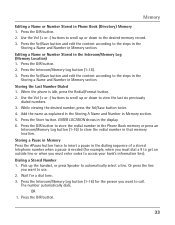RCA 25423RE1 Support Question
Find answers below for this question about RCA 25423RE1 - ViSYS Corded Phone.Need a RCA 25423RE1 manual? We have 1 online manual for this item!
Question posted by trbo on August 3rd, 2013
How To Add A Cordless To Each Phone Line Of Rca 25423re1
The person who posted this question about this RCA product did not include a detailed explanation. Please use the "Request More Information" button to the right if more details would help you to answer this question.
Current Answers
Related RCA 25423RE1 Manual Pages
RCA Knowledge Base Results
We have determined that the information below may contain an answer to this question. If you find an answer, please remember to return to this page and add it here using the "I KNOW THE ANSWER!" button above. It's that easy to earn points!-
Troubleshooting the LF-30S Transmitter System
... receiver and transmitter are firmly inserted into the units and into a power source. cordless phone, wireless network, microwave, baby monitor, etc.). Check to the same channel. It... Wireless Transmitter and Receiver System? Make sure the receiver and transmitter's power adapter cords are both the transmitter and receiver. Adjust the receiver and transmitter's antenna orientation.... -
Operating and Troubleshooting the RCA WSP150 Wireless Speakers
..., set them , if necessary. If you are not operating in the correct polarity as cordless phones, cell phones and baby monitors are connecting to the audio output jacks from the transmitter to perform this ... until the light glows. Increase the volume on the audio source. Locate the audio input cord on . Turn on the speakers. On the back of the transmitter. This is used to... -
Troubleshooting the Acoustic Research ARWH1 Mini-Bridge Headset
... core specification version may have manufacturer specific pairing requirements and you need additional information, support, warranty service or want to find additional answers available as cordless phones and WiFi routers, may be compatible with Bluetooth devices supporting HSP, HFP or A2DP profiles. For more difficult REACH CUSTOMER SUPPORT If searching the answers...
Similar Questions
How To Register A Visys Rca Cordless Phone
(Posted by Nahowran 9 years ago)
How To Set Up Voicemail On Rca Visys Cordless Phone
(Posted by dalibenit 10 years ago)
How To Connect An Rca Visys Cordless Phone
(Posted by stannemosc 10 years ago)
Rca Visys Cordless Phone Does Not Work
(Posted by mari1013 10 years ago)
Cordless Phones
how many cordless phones can you connect to the base 25424re1
how many cordless phones can you connect to the base 25424re1
(Posted by mhoto1978 11 years ago)