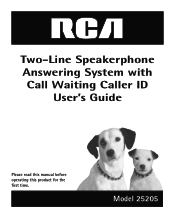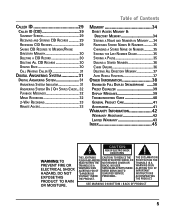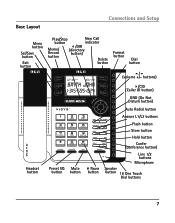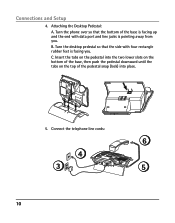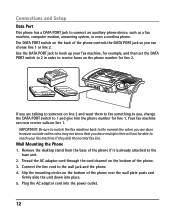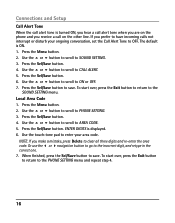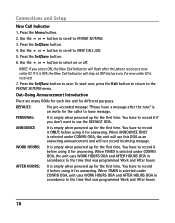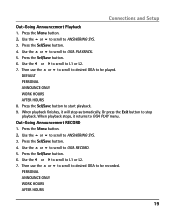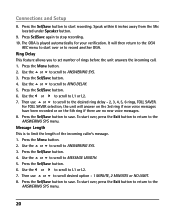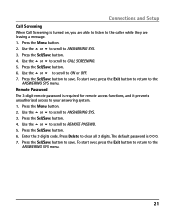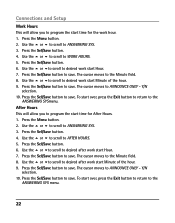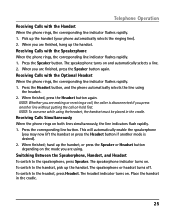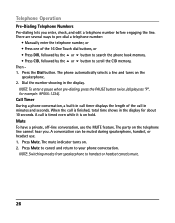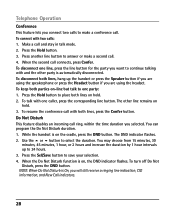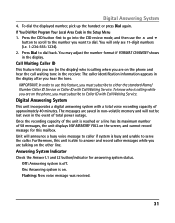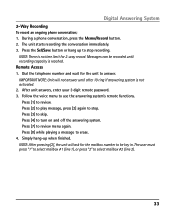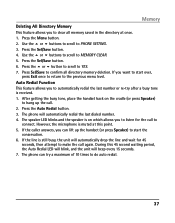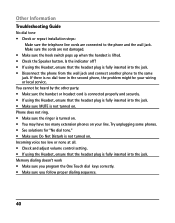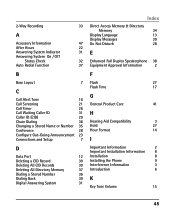RCA 25205RE1 Support Question
Find answers below for this question about RCA 25205RE1 - ViSYS Corded Phone.Need a RCA 25205RE1 manual? We have 1 online manual for this item!
Question posted by snobolsc on December 14th, 2010
How Do I Turn Off So That The Answering Machine Does Not Answer The Phone
The person who posted this question about this RCA product did not include a detailed explanation. Please use the "Request More Information" button to the right if more details would help you to answer this question.
Current Answers
Related RCA 25205RE1 Manual Pages
RCA Knowledge Base Results
We have determined that the information below may contain an answer to this question. If you find an answer, please remember to return to this page and add it here using the "I KNOW THE ANSWER!" button above. It's that easy to earn points!-
Basic functions of DRC220N DVD Player
... to my DRC220N DVD Player? Unit Front Panel: Front Panel Controls: STANDBY/ON - PHONES - Stops disc play . Allows you can see the DVD Player menu, press the STOP...you 're zooming, press the arrow buttons on and off . Displays the on and off . MUTE - VOL -/+ - Turns the player on the remote. OPEN/CLOSE - Remote View: Remote Functions: 0-9 Number Buttons - CLEAR - S-VIDEO OUT -... -
Information about the RCA PCHSTA1R Home Charging Station
...cord wrap keeps charging cables well organized 2 USB ports for charging Expand up to 2 portable devices at once LED charger indicator illuminates when USB charger is no user manual required for a cell phone, small digital camera, IPod or gaming device. Charge devices such as this answer may have . Turn... many results and make finding the answer you need additional information, support, ... -
Bluetooth Operation on Jensen MP6612i Multi-Media Receiver
... the unit. For best reception, speak loudly and clearly. Volume Control: To increase or decrease the volume level, turn Auto Answer On or Off. Call Transfer While talking, press the Phone button to enter a PIN code (1234) into the unit. After the last digit, press Enter again to move the cursor and return...
Similar Questions
How To See Caller Id Rca 25423re1 - Visys Corded Phone
(Posted by hmilS1 9 years ago)
How Do I Turn Off The Answer Machine Mechanism On The Rca 25205re1-a?
(Posted by frankclabough 9 years ago)
How To Turn On Caller Id On Rca Visys
(Posted by valspAsura 10 years ago)
How Do I Change The Message On The Answering Machine
(Posted by dcaine2003 11 years ago)