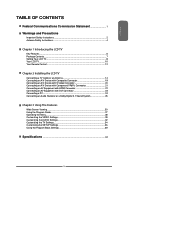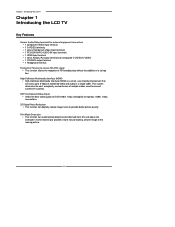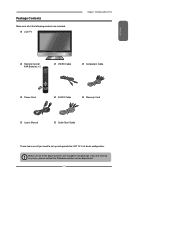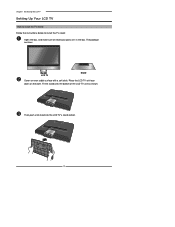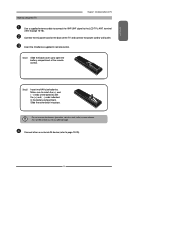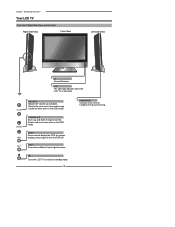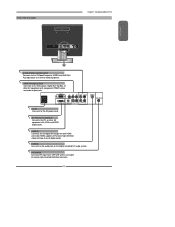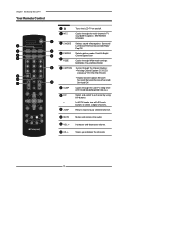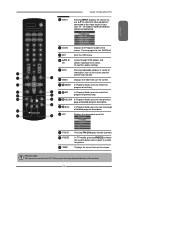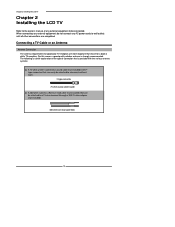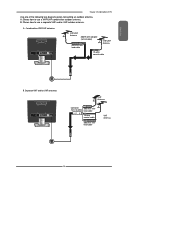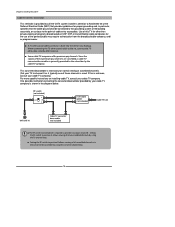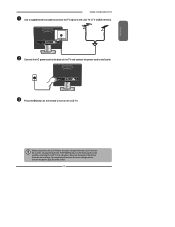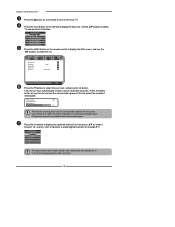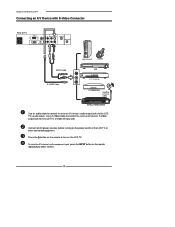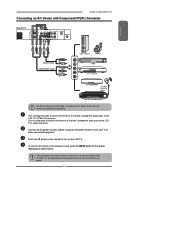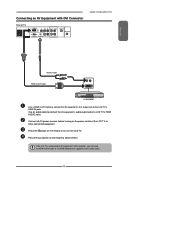Polaroid TLX-01911C Support Question
Find answers below for this question about Polaroid TLX-01911C - 19" LCD TV.Need a Polaroid TLX-01911C manual? We have 1 online manual for this item!
Question posted by bruce on March 30th, 2010
Just Stopped Working
I did not have it turned on, I did have it connected to my laptop and I was going to watch something and I noticed there is no light on the front of the monitor, I pushed the side button and nothing, I unplugged it and plugged it back in and nothing, I turned off the power strip and turned it back on and nothing, I tried a different plug on the power strip and nothing, I had purchased this about 8 months ago, I thought these last longer than 8 months? any ideas? how is support on this?
Current Answers
Related Polaroid TLX-01911C Manual Pages
Similar Questions
How To Fix My Tv Screen Because When I Turn It On It Just Show A White Screen
(Posted by Kaidingibson02 2 years ago)
Polaroid Flm 3701 Lcd Tv.
I have a polaroid FLM 3701 LCD TV. Recently an electrical storm knocked it out. no power it would n...
I have a polaroid FLM 3701 LCD TV. Recently an electrical storm knocked it out. no power it would n...
(Posted by thewinspector 10 years ago)
Polaroid Tlu-03711c Lcd Tv... No Power!
Hi I'm currently having problems trying to figure out what is wrong with my LCD TV as it has no powe...
Hi I'm currently having problems trying to figure out what is wrong with my LCD TV as it has no powe...
(Posted by colingardiner 11 years ago)
Tv Just Keeps Turning On And Off
when i hooked up tv it just turns on then back off.
when i hooked up tv it just turns on then back off.
(Posted by skeeter6666 13 years ago)
I've Got Power, But A Blank Screen And No Other Buttons Respond ?
not really enducated in the tv thing but it's definately not working... can antone give me tips on w...
not really enducated in the tv thing but it's definately not working... can antone give me tips on w...
(Posted by aprilthapimp 13 years ago)