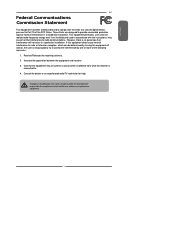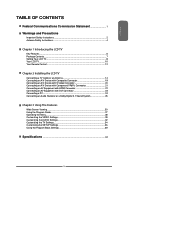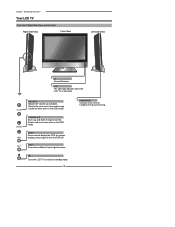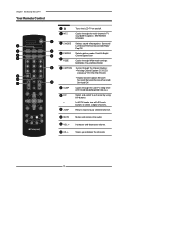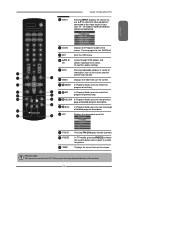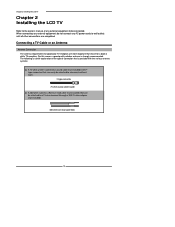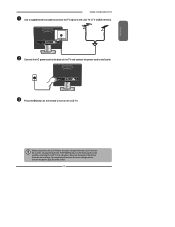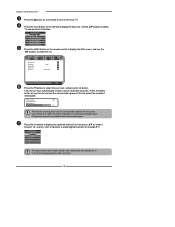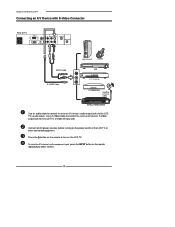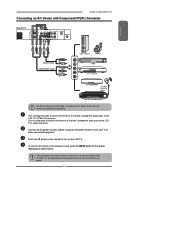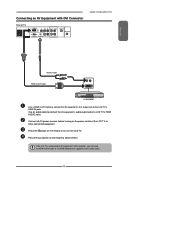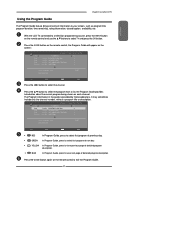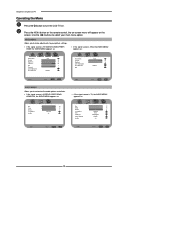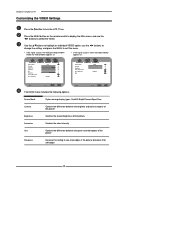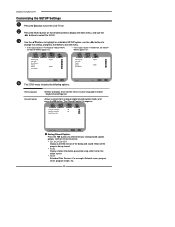Polaroid TLX-01911C Support Question
Find answers below for this question about Polaroid TLX-01911C - 19" LCD TV.Need a Polaroid TLX-01911C manual? We have 1 online manual for this item!
Question posted by Kaidingibson02 on August 3rd, 2021
How To Fix My Tv Screen Because When I Turn It On It Just Show A White Screen
Current Answers
Answer #1: Posted by Odin on August 3rd, 2021 8:52 AM
Hope this is useful. Please don't forget to click the Accept This Answer button if you do accept it. My aim is to provide reliable helpful answers, not just a lot of them. See https://www.helpowl.com/profile/Odin.
Answer #2: Posted by SonuKumar on August 3rd, 2021 6:39 PM
https://www.badcaps.net/forum/showthread.php?t=12586
https://www.fixya.com/support/t11705447-polaroid_tla_01911c_turns_but_only_white
https://www.fixya.com/support/t10447170-polaroid_tv_problems_tlx_01911c
1) Take the foot off the stand and with a long philips screwdriver remove the single screw that is at the top of the leg (inside leg). Then with the tv facing down lift straight up on the leg.
2) remove the two screws comming from the back of the tv along the bottom edge.
3) With the tv face down on a soft surface ( towel, bedspread, ect).
4) Be carefull with this step it this tv gave me some difficulty and I am experianced with this proceedure. Too much pressure or forcing it too hard will break your case. The back of the tv has a lip which inserts into the face.The face has tabs that lock into slots in the lip of the back. Carefully pry between the face and back pannel (I used my thumbnail and a 1" plastic putty knife.) and slide along the seam until the locking tabs pop loose. Continue sliding your instrument along the seam until all tabs are loose.
5) The back of the tv lifts off of the face leaving all electronics in the face of the tv.
Please respond to my effort to provide you with the best possible solution by using the "Acceptable Solution" and/or the "Helpful" buttons when the answer has proven to be helpful.
Regards,
Sonu
Your search handyman for all e-support needs!!
Related Polaroid TLX-01911C Manual Pages
Similar Questions
Tv turns on but there's only a white screen what should I do?
Why does a pop up regularly appear on tv screen advising 'operation not performed lately' what does ...
After a minute the TV screen turns off,but sound is still there. Only,when I turn TV off and than o...
when i hooked up tv it just turns on then back off.
Great picture, but no sound