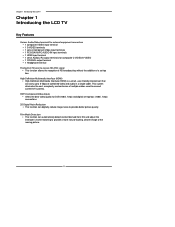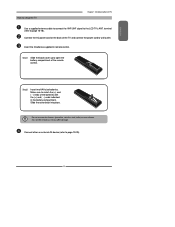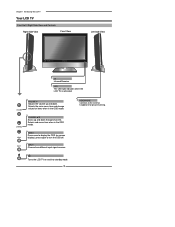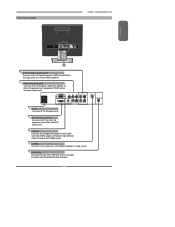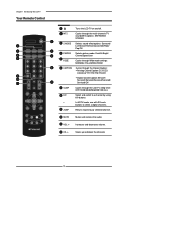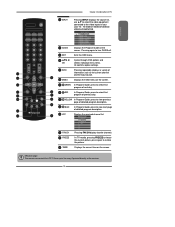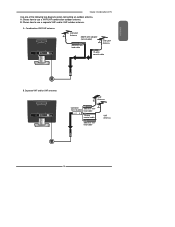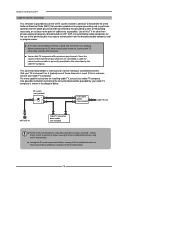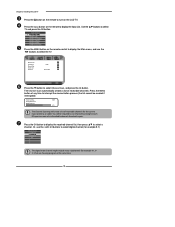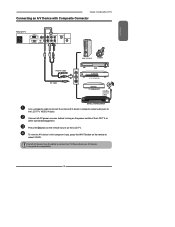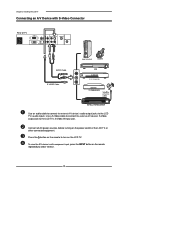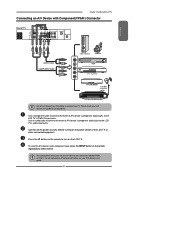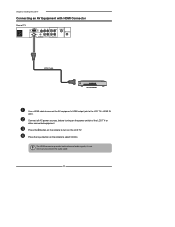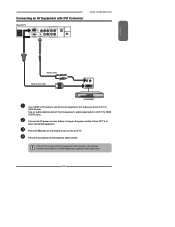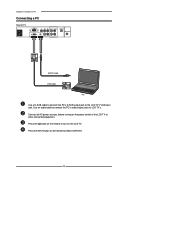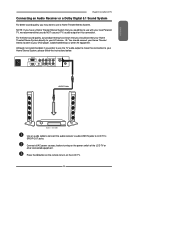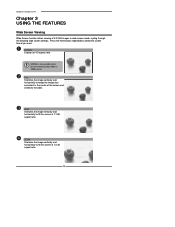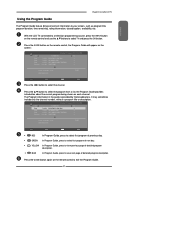Polaroid TLA-01511C Support Question
Find answers below for this question about Polaroid TLA-01511C - 15.4" LCD TV.Need a Polaroid TLA-01511C manual? We have 1 online manual for this item!
Question posted by hilliardkg on September 4th, 2014
What Input Selection To Use For Dvd Player?
Lost manual and remote. What setting do I use for watching DVDs
Current Answers
Related Polaroid TLA-01511C Manual Pages
Similar Questions
User Mode
if I try to increase the video brightness, the message only in user mode appears
if I try to increase the video brightness, the message only in user mode appears
(Posted by sandraceccarelli 1 year ago)
Polaroid Flm 3701 Lcd Tv.
I have a polaroid FLM 3701 LCD TV. Recently an electrical storm knocked it out. no power it would n...
I have a polaroid FLM 3701 LCD TV. Recently an electrical storm knocked it out. no power it would n...
(Posted by thewinspector 10 years ago)
Polaroid Tlu-03711c Lcd Tv... No Power!
Hi I'm currently having problems trying to figure out what is wrong with my LCD TV as it has no powe...
Hi I'm currently having problems trying to figure out what is wrong with my LCD TV as it has no powe...
(Posted by colingardiner 11 years ago)
Does 15.4' Widescreen Lcd Tv, Model:tla-01511c Support Pal System In India?
LCD TV model TLA-01511C brought from USA; now I am in INDIA and would like to use this wide-screen T...
LCD TV model TLA-01511C brought from USA; now I am in INDIA and would like to use this wide-screen T...
(Posted by veerabhadramt 13 years ago)
Connecting Pc
I can't figure out what i am doing wrong in trying to connect my Aspire One netbook to my TV-Polaroi...
I can't figure out what i am doing wrong in trying to connect my Aspire One netbook to my TV-Polaroi...
(Posted by gayle61 13 years ago)