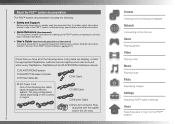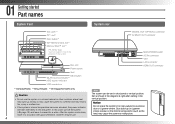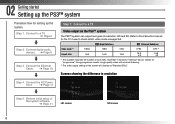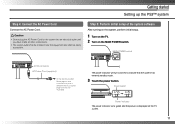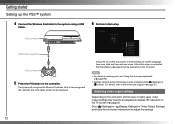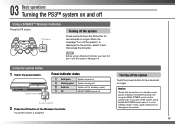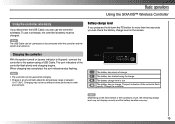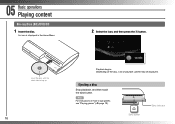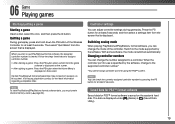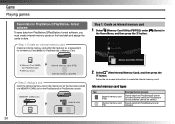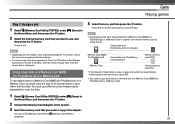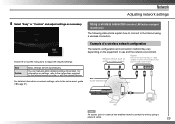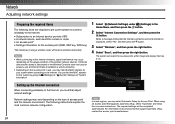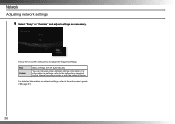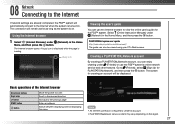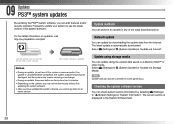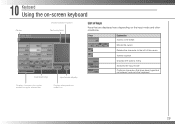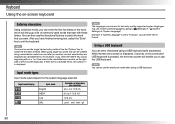PlayStation PS3 Support Question
Find answers below for this question about PlayStation PS3 - PlayStation 3 Game Console.Need a PlayStation PS3 manual? We have 1 online manual for this item!
Question posted by richardroth on October 10th, 2011
Red Screen
about 80% of the time it comes up and I have to reset by turning the system back on. Sometimes it takes 30 or more minutes before it sets right.
Current Answers
Related PlayStation PS3 Manual Pages
Similar Questions
Graphics/games Freezes
LAtely when I play a game onmy PS3, the graphics get messed upand the system freezes. What causes th...
LAtely when I play a game onmy PS3, the graphics get messed upand the system freezes. What causes th...
(Posted by kennethlayman 9 years ago)
Please Tell Me What Does This Error Code Mean 80130182
(Posted by waltnilsa 11 years ago)
How Do You Import Your Avitar On To Your Game Console?
(Posted by brownlwinter 11 years ago)
Can I Sync My Wireless Controller To My Ps3 Without The Charger?
(Posted by nashawn550 11 years ago)
Original 60g Ps3 Shutdown During Movie Play. Will Not Restart Green,yellow,red
original 60g PS3 I was watching a movie system just cut off. Pressed the power button green light ca...
original 60g PS3 I was watching a movie system just cut off. Pressed the power button green light ca...
(Posted by alanjordan18 12 years ago)