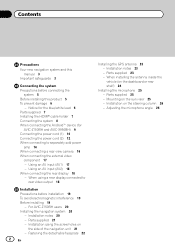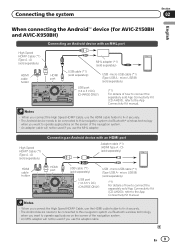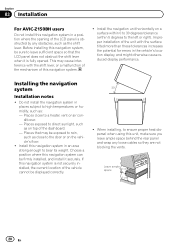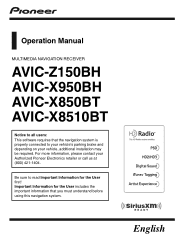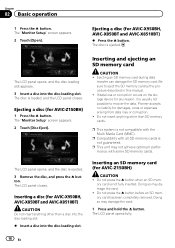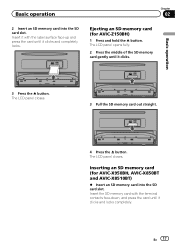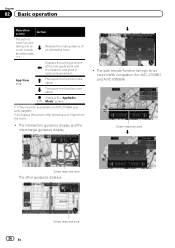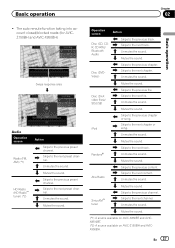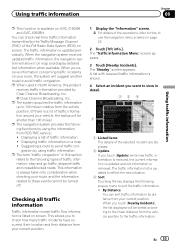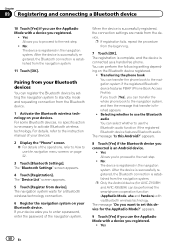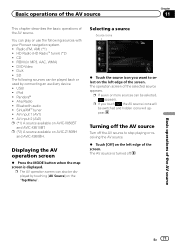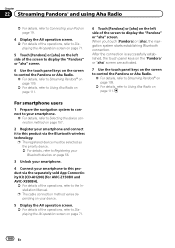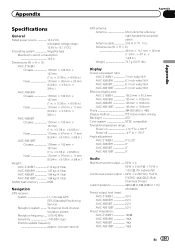Pioneer AVIC-Z150BH Support Question
Find answers below for this question about Pioneer AVIC-Z150BH.Need a Pioneer AVIC-Z150BH manual? We have 2 online manuals for this item!
Question posted by Anonymous-174544 on August 7th, 2023
How To Reset It?
Current Answers
Answer #1: Posted by SonuKumar on August 7th, 2023 8:58 PM
Turn off the unit.
Press and hold the following buttons simultaneously:
Mode button
Track << button
Continue holding the buttons until the unit resets, which will take about 40 seconds.
The unit will then restart and all settings will be restored to their factory defaults.
Here are some things to keep in mind when resetting your Pioneer AVIC-Z150BH:
All saved settings will be erased.
Any connected devices will be disconnected.
You will need to re-enter your radio presets and Bluetooth pairings.
If you are having trouble with your Pioneer AVIC-Z150BH, resetting it may help to resolve the issue. However, if the problem persists after resetting the unit, you may need to contact Pioneer customer support for assistance.
Please respond to my effort to provide you with the best possible solution by using the "Acceptable Solution" and/or the "Helpful" buttons when the answer has proven to be helpful.
Regards,
Sonu
Your search handyman for all e-support needs!!
Related Pioneer AVIC-Z150BH Manual Pages
Similar Questions
Bought f150 2014 from dealer and had an avic-5200 put in 2016. Help !!!!
I just bought a car yesterday with the above mentioned radio. It is asking for a password and gives ...
we our having a problem with the blue tooth and nave voice coming through one speaker
I just installed the avic z150bh in my bmw 335i but it will not turn on. I used the axxess brand wir...