Pioneer AVIC-Z130BT Support Question
Find answers below for this question about Pioneer AVIC-Z130BT.Need a Pioneer AVIC-Z130BT manual? We have 2 online manuals for this item!
Question posted by blabimbi on April 14th, 2014
How To Update Map On Avic-z130bt
The person who posted this question about this Pioneer product did not include a detailed explanation. Please use the "Request More Information" button to the right if more details would help you to answer this question.
Current Answers
There are currently no answers that have been posted for this question.
Be the first to post an answer! Remember that you can earn up to 1,100 points for every answer you submit. The better the quality of your answer, the better chance it has to be accepted.
Be the first to post an answer! Remember that you can earn up to 1,100 points for every answer you submit. The better the quality of your answer, the better chance it has to be accepted.
Related Pioneer AVIC-Z130BT Manual Pages
Owner's Manual - Page 1
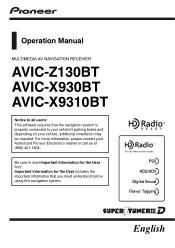
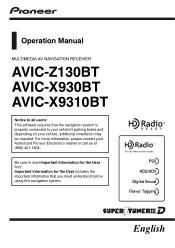
... system. Important Information for the User first! For more information, please contact your vehicle, additional installation may be required. Operation Manual
MULTIMEDIA AV NAVIGATION RECEIVER
AVIC-Z130BT AVIC-X930BT AVIC-X9310BT
Notice to your vehicle's parking brake and depending on your Authorized Pioneer Electronics retailer or call us at (800) 421-1404.
Owner's Manual - Page 2
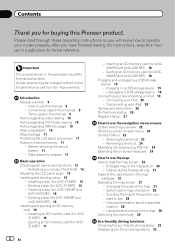
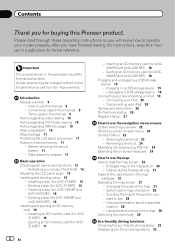
... use this Pioneer product. Before removing the vehicle
battery 11 -
Conventions used in a safe place for AVIC-Z130BT) 16 - Viewing information about a specified
location 28 - Contents
Thank you for buying this manual 9 - Please read the map screen 25
- Z130BT) 16 - Plugging in this manual 9 Notice regarding video viewing 10 Notice regarding DVD-Video viewing...
Owner's Manual - Page 9
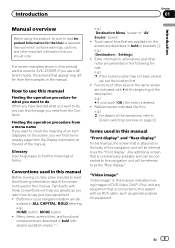
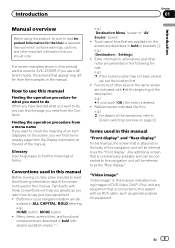
... Information for the User (a separate manual) which contains warnings, cautions, and other notes are described in bold in this manual
Finding the operation procedure for AVIC-Z130BT.
Menu items, screen titles, and functional components are de- Familiarity with double quotation marks " ":
e.g.) "Destination Menu" screen or "AV Source" screen !
If you should note...
Owner's Manual - Page 12
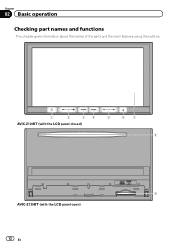
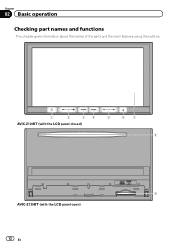
Chapter
02 Basic operation
Checking part names and functions
This chapter gives information about the names of the parts and the main features using the buttons.
1
2
34
5
67
AVIC-Z130BT (with the LCD panel closed)
8
9 AVIC-Z130BT (with the LCD panel open)
12 En
Owner's Manual - Page 15
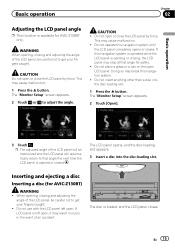
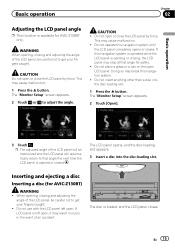
...Chapter
02
Basic operation
Adjusting the LCD panel angle
p This function is available for AVIC-Z130BT)
WARNING !
Do not place a glass or a can on the open , it...The "Monitor Setup" screen appears.
2 Touch [Open].
3 Touch .
Inserting and ejecting a disc
Inserting a disc (for AVIC-Z130BT only. CAUTION Do not open . This may stop at that angle the next time the LCD panel is loaded, and ...
Owner's Manual - Page 16
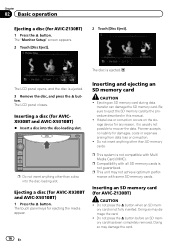
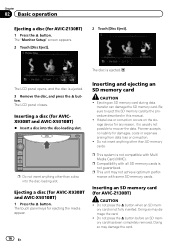
...h button before an SD memory card has been completely removed. The touch panel keys for AVIC-Z130BT)
CAUTION ! Do not insert anything other than a disc into the disc-loading slot. ...3 Remove the disc, and press the h button. Chapter
02 Basic operation
Ejecting a disc (for AVIC-Z130BT)
1 Press the h button.
p This unit may not achieve optimum performance with all SD memory cards...
Owner's Manual - Page 17
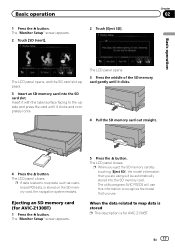
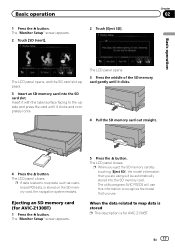
... panel closes. The "Monitor Setup" screen appears. 2 Touch [SD Insert].
2 Touch [Eject SD]. Insert it with the label surface facing to map data, such as customized POI data, is for AVIC-Z130BT)
1 Press the h button.
Basic operation
1 Press the h button.
The "Monitor Setup" screen appears.
5 Press the h button. When the data related to...
Owner's Manual - Page 70
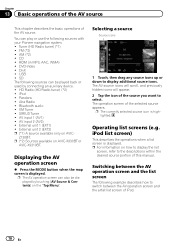
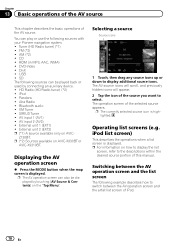
...
Displaying the AV
operation screen
% Press the MODE button when the map screen is displayed. Selecting a source
Source icons
1 Touch, then ...navigation system. ! USB ! External unit 1 (EXT1) ! Z130BT.
DVD-Video ! SD The following sources can also be ...unit 2 (EXT2) p (*1) A source available only on AVIC-X930BT or
AVIC-X9310BT.
Chapter
13 Basic operations of the AV source
This ...
Owner's Manual - Page 80
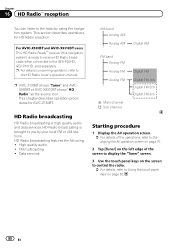
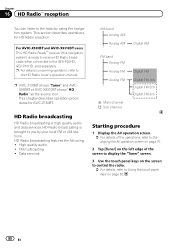
... shows "HD Radio" as the source icon. FM multicasting ! This section describes operations for AVIC-Z130BT. For AVIC-X930BTand AVIC-X9310BTusers This HD Radio Ready™ receiver (this navigation system) is brought to you by using the navigation system. This chapter describes operation procedures for ...
Owner's Manual - Page 81
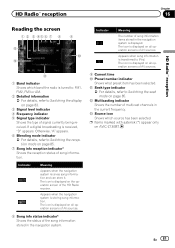
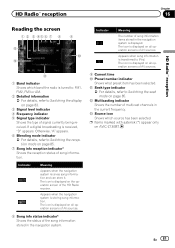
... operation screen of song information.
The icon is storing song information. Otherwise, "A" appears. 6 Blending mode indicator = For details, refer to Switching the seek mode on AVIC-Z130BT. Appears when the navigation system is displayed on page 85. 7 Song info reception indicator*
Shows the reception status of the HD Radio receiver.
Owner's Manual - Page 156
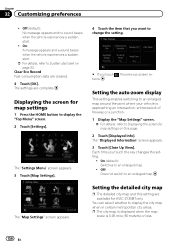
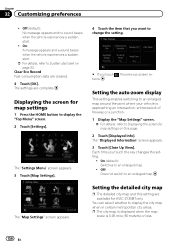
... your vehicle is 0.05 mile (50 meters) or less.
156 En You can select whether to an enlarged map.
! Chapter
32 Customizing preferences
! On: A message appears and a sound beeps when the vehicle experiences a... touch , the previous screen returns. Displaying the screen for AVIC-Z130BT only. The "Map Settings" screen appears.
4 Touch the item that you touch the key changes the setting.
!
Owner's Manual - Page 157
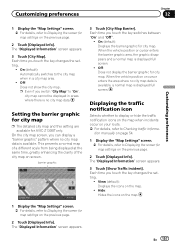
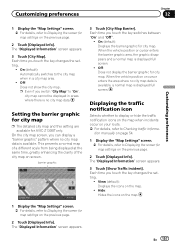
... touch the key changes the setting.
! On (default): Displays the barrier graphic for AVIC-Z130BT only.
The "Displayed Information" screen appears.
3 Touch [Show Traffic Incident]. The "Displayed Information" screen appears. Off: Does not show the city map. On the city map screen, you touch the key switches between "On" and "Off".
! barrier graphic
3 Touch...
Owner's Manual - Page 158
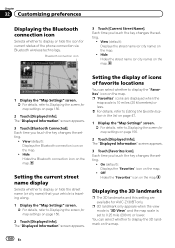
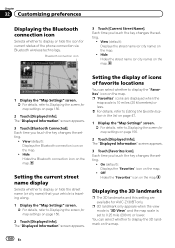
...
32 Customizing preferences
Displaying the Bluetooth connection icon
Selects whether to display or hide the icon for AVIC-Z130BT only. Bluetooth connection icon
3 Touch [Current Street Name]. View (default): Displays the Bluetooth connection icon on the map. Setting the display of icons of the phone connection via Bluetooth wireless technology. Each time you...
Owner's Manual - Page 170
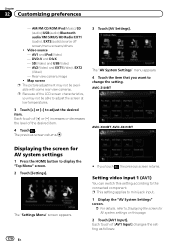
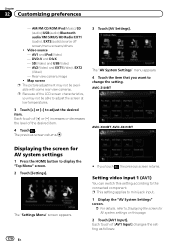
Video source - DVD-V and DivX - Map screen p The picture adjustment may not be avail- able with some rear view cameras. AVIC-Z130BT
AVIC-X930BT, AVIC-X9310BT
Displaying the screen for AV system settings on this setting according to change the setting. The "Settings Menu" screen appears.
170 En
# If you ...
Owner's Manual - Page 173
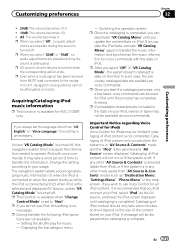
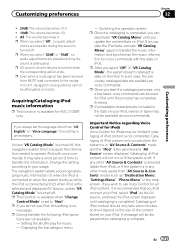
... the corresponding action ends. necessary.
Setting the shuffle play for AVIC-Z130BT only. p Once you start the cataloging process, only a ... Control for voice commands with voice commands. p When you update the iPod data, activate "VR Catalog Menu" again to ...as "Destination Menu", "Settings Menu", "Phone Menu" or the map screen. p When you first connect your iPod, names or types...
Owner's Manual - Page 182
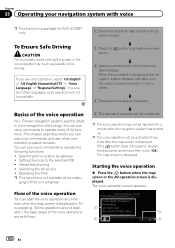
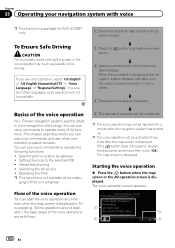
... after the beep. Operating the iPod p This function is available for AVIC-Z130BT only.
j
4 Repeat previous step as possible while driving.
The voice operation screen appears.
1 3
2
4
182 En Chapter
33 Operating your safety, avoid viewing the screen in voice recognition technology.
The map screen is displayed.
j
3 Speak a command into the microphone after the...
Owner's Manual - Page 203
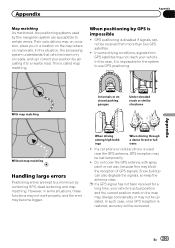
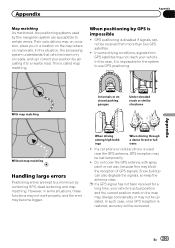
... certain errors. In such case, once GPS reception is restored, accuracy will be updated.
Do not cover the GPS antenna with spray paint or car wax, because this navigation system are kept to a nearby road.
Appendix
Appendix
Map matching As mentioned, the positioning systems used near the GPS antenna, GPS reception may not reach your position...
Owner's Manual - Page 228
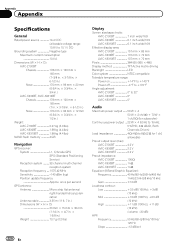
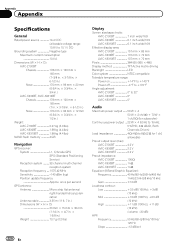
...in. × 1/2 in.)
Weight: AVIC-Z130BT 2.27 kg (5.0 lbs) AVIC-X930BT 1.98 kg (4.4 lbs) AVIC-X9310BT 1.98 kg (4.4 lbs)
NAND flash memory 4 GB
Navigation
GPS receiver: System L1, C/Acode GPS SPS (Standard Positioning Service) Reception system .......... 32-channel multi-channel reception system Reception frequency .... 1 575.42 MHz Sensitivity 140 dBm (typ) Position update frequency Approx.
Firmware Upgrade Instructions - Page 1
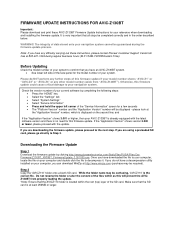
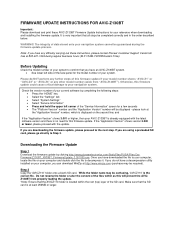
... (top) layer of your computer, you are using a preloaded SD card, please go directly to your reference when downloading and installing the firmware update. FIRMWARE UPDATE INSTRUCTIONS FOR AVIC-Z130BT
Important: Please download and print these instructions, please contact Pioneer Customer Support Center toll free at http://www.winzip.com (purchase may be completed...
Firmware Upgrade Instructions - Page 2


... (approximately 3 to 5 minutes) for use. to your current software, as address book entries and other files. Installing the Firmware Update into your AVIC-Z130BT
Step 3
Load the SD card into your navigation system is being updated, do NOT turn off the power to the navigation system. There should be completed. Step 5
Once the firmware...

